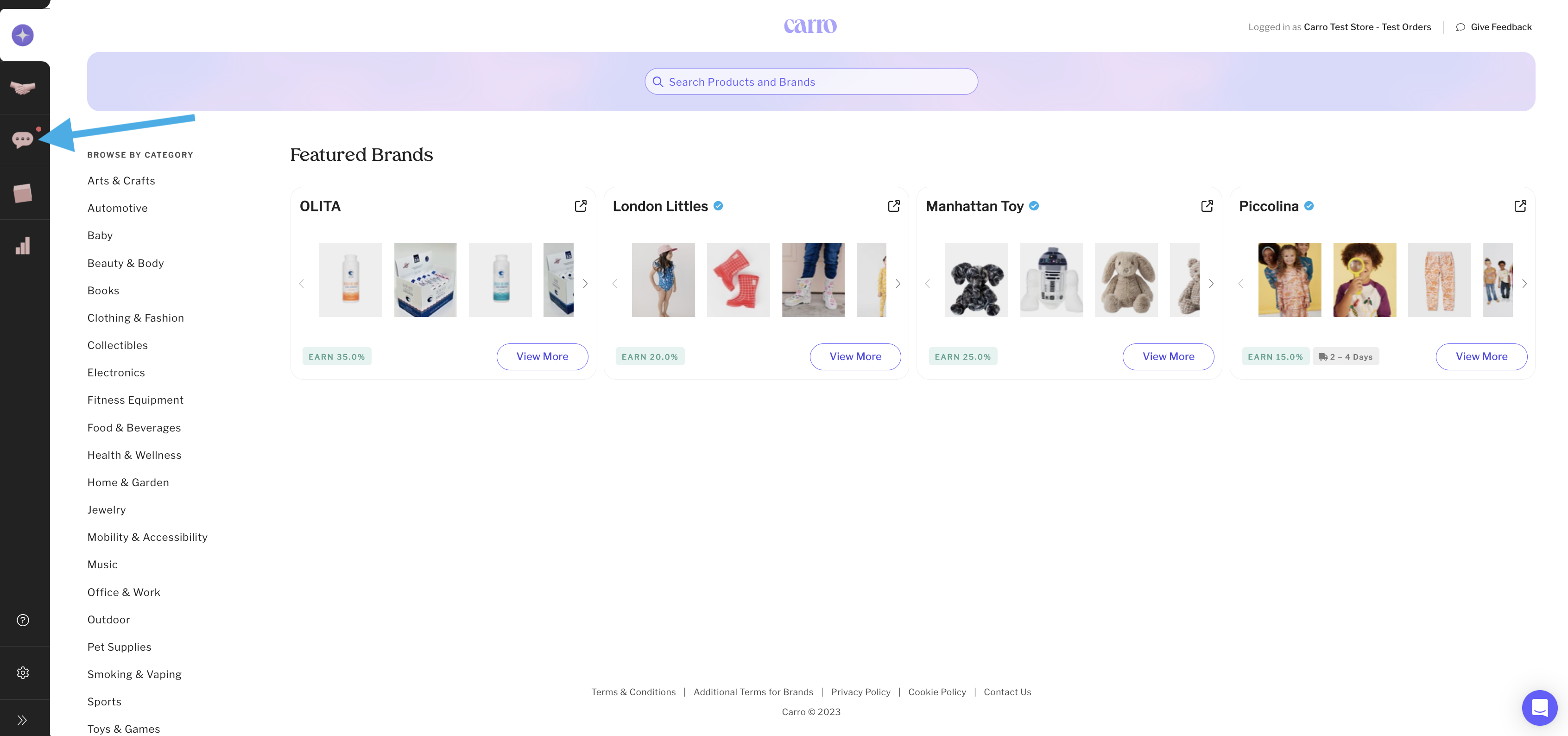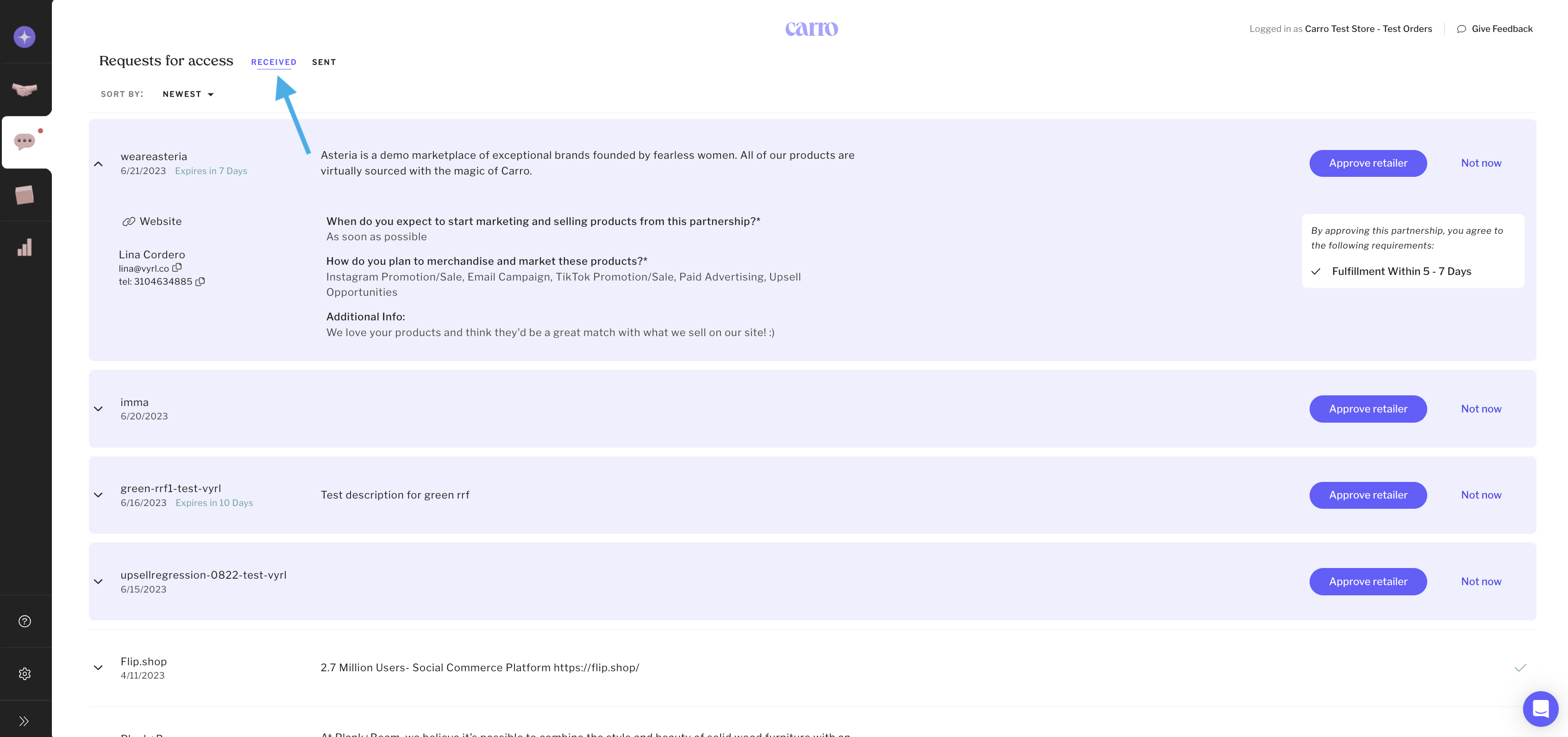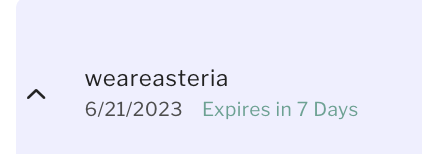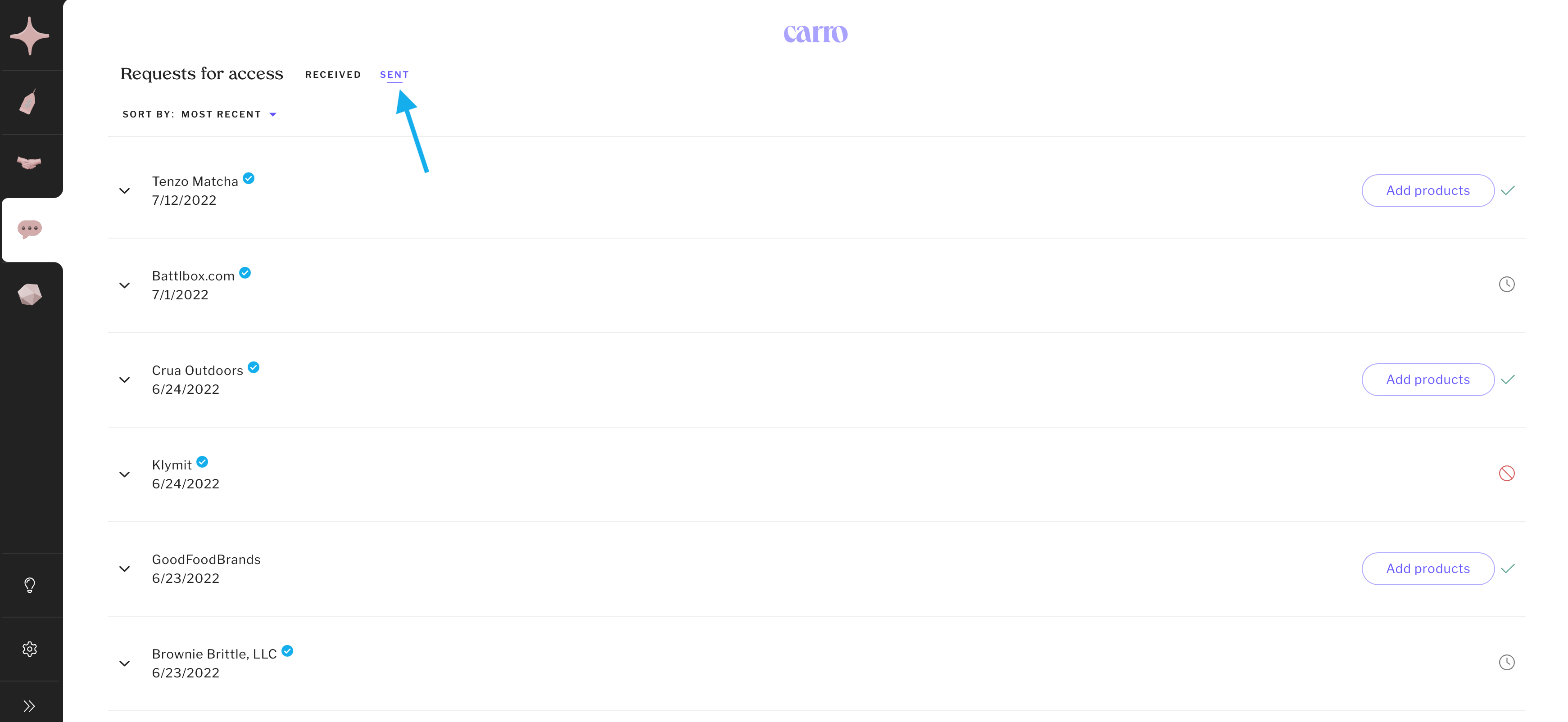Using the Requests Tab
The Requests tab is where you manage all partnership requests sent or received through Carro.
How to Access the Requests Tab
In your Carro dashboard, click the chat bubble icon on the left-hand navigation.
For Suppliers
Requests for Access – Received: view requests from retailers who want to add your products.
Each request includes the retailer’s contact details, answers to a short Q&A, and their partnership requirements.
Retailers may set expiration dates, so check requests regularly.
Actions you can take:
Approve Retailer → Carro notifies them by email, and they can start adding your products.
Not Now → Decline for now, but you can approve later if things change.
Auto-Approve Option → Suppliers can enable automatic approval for all retailer requests.
For Retailers
Requests for Access – Sent: track the status of requests you’ve sent to suppliers.
Once approved, you’ll receive an email and can begin adding products from that supplier’s catalog.
Tips for Using the Requests Tab
A dot above the chat bubble means you have pending requests. Don’t ignore them—requests can expire.
Suppliers should respond promptly, even if declining, to respect retailers’ time.
Suppliers, feel free to contact retailers directly if you need more info before approving.
Once approved, you can find your new partner in the Partners tab (handshake icon).
Need help finding brands to partner with? Contact Carro Support to learn about our Brand Pairing services.