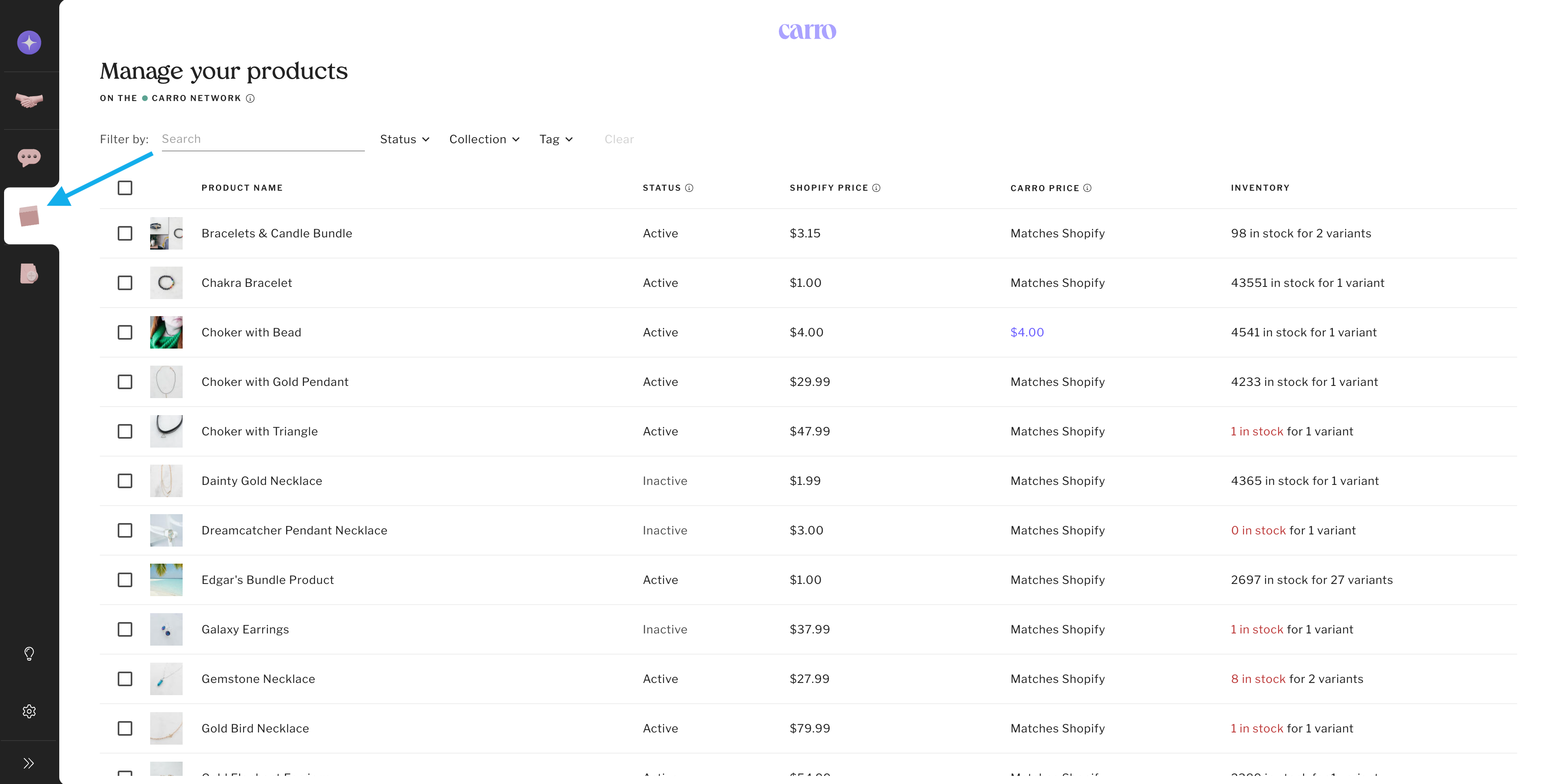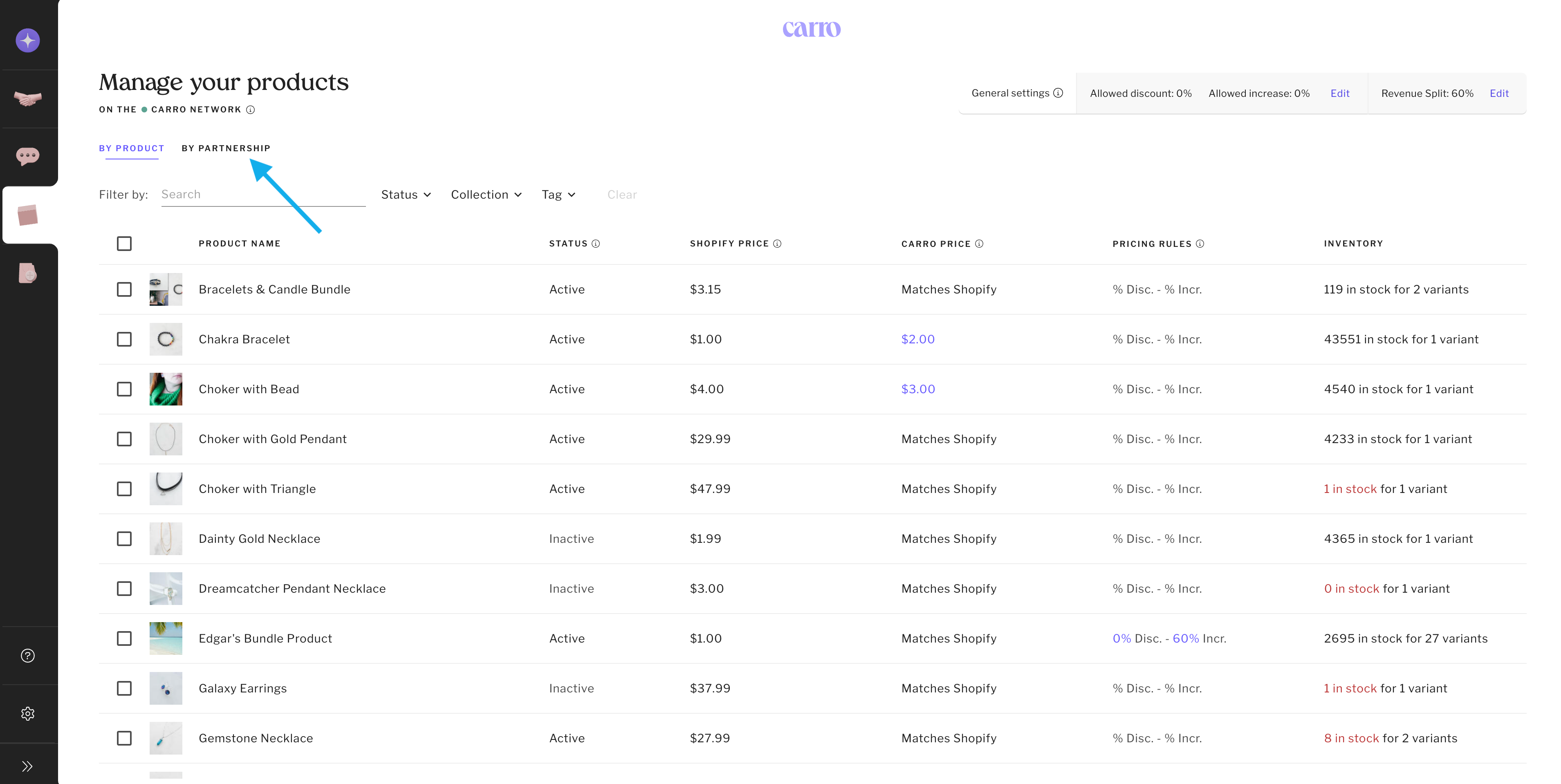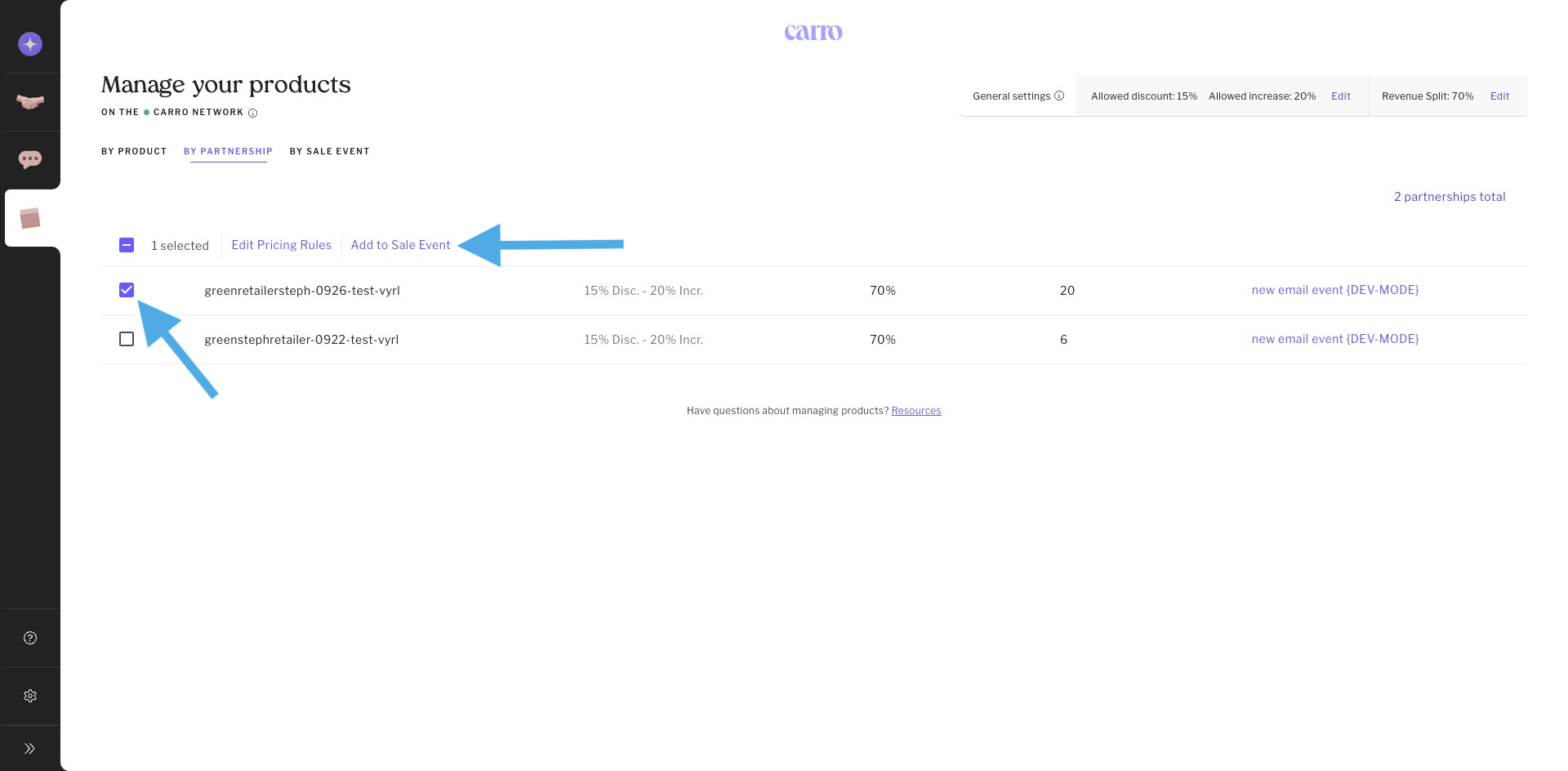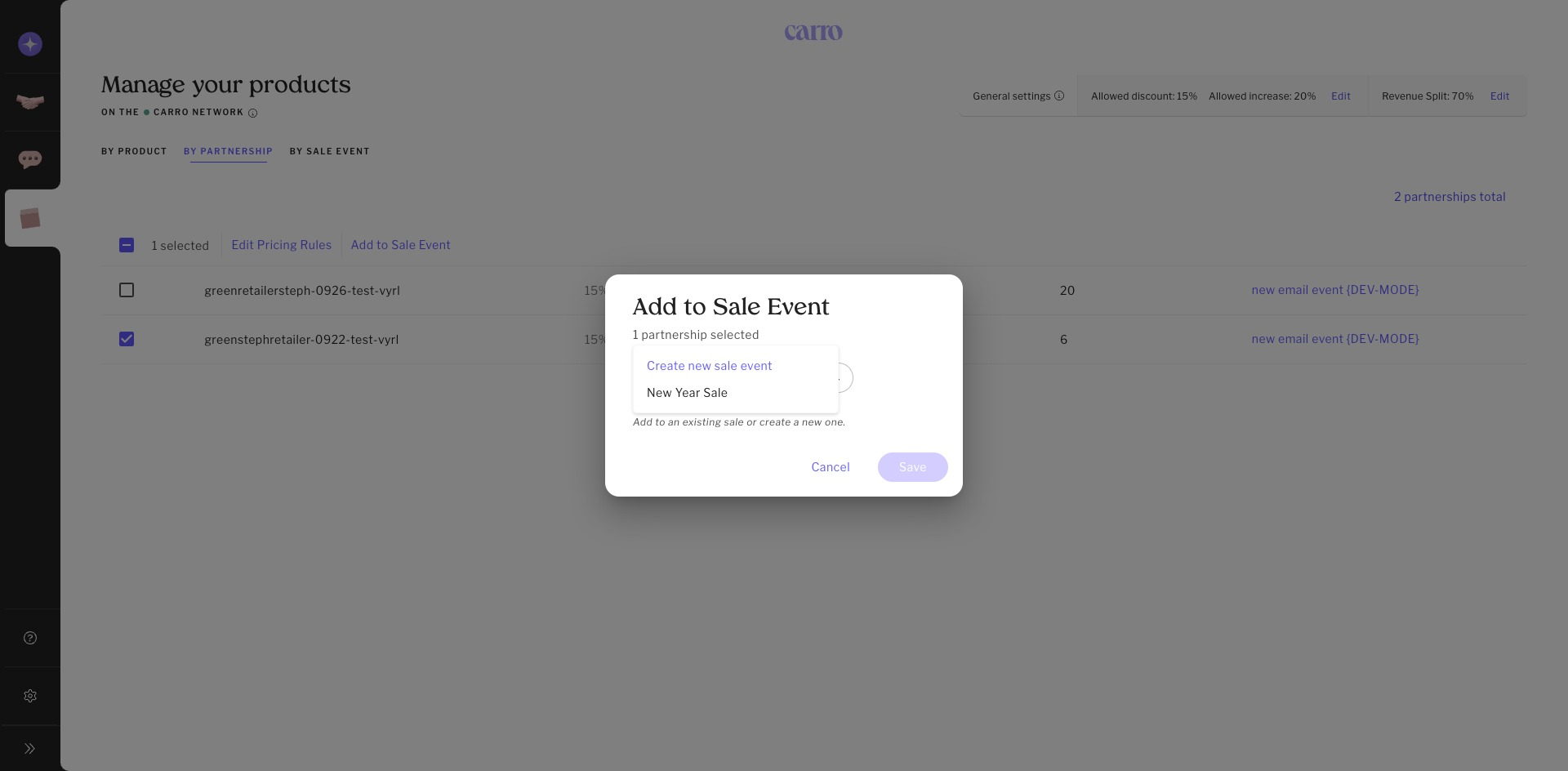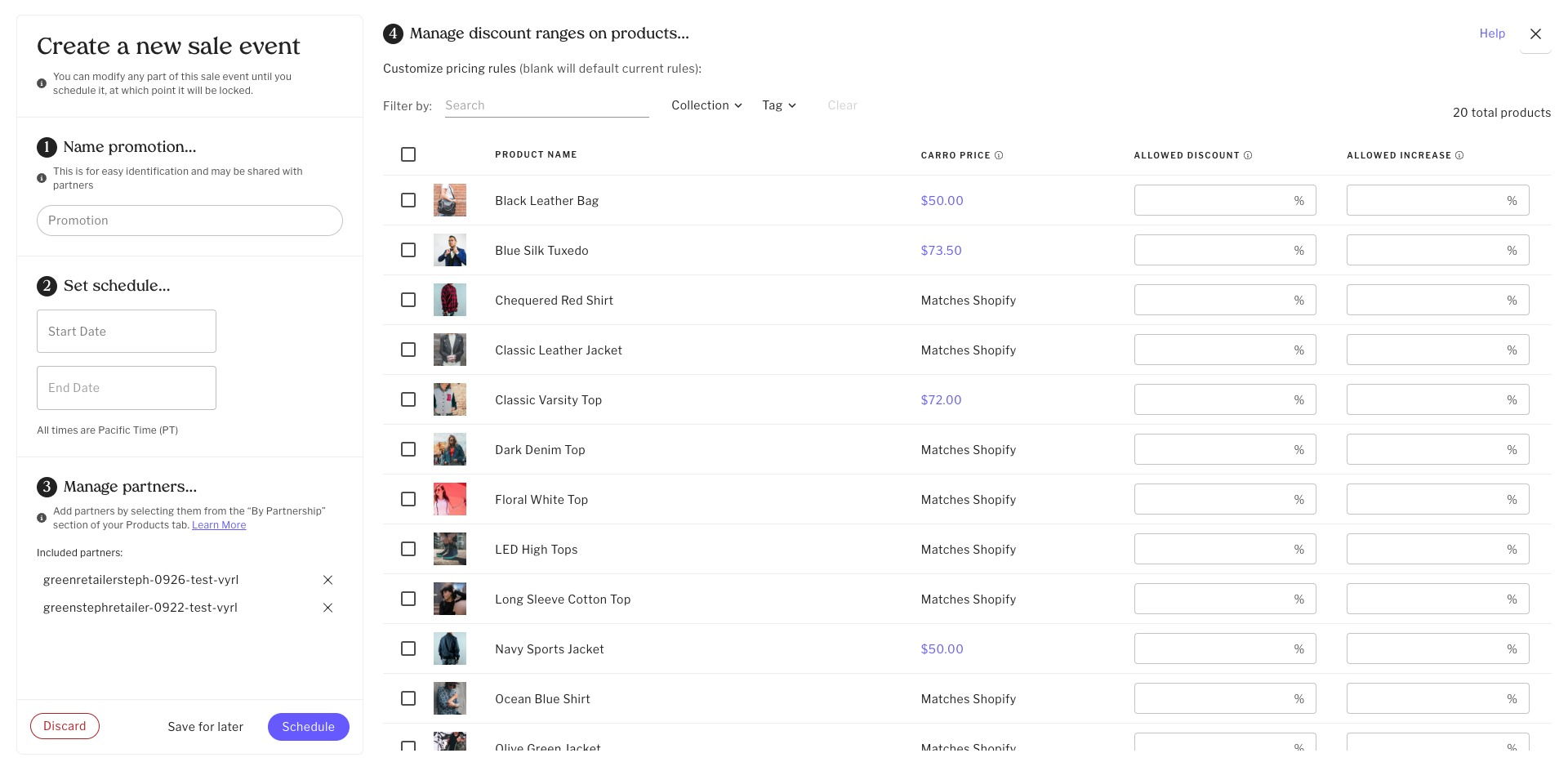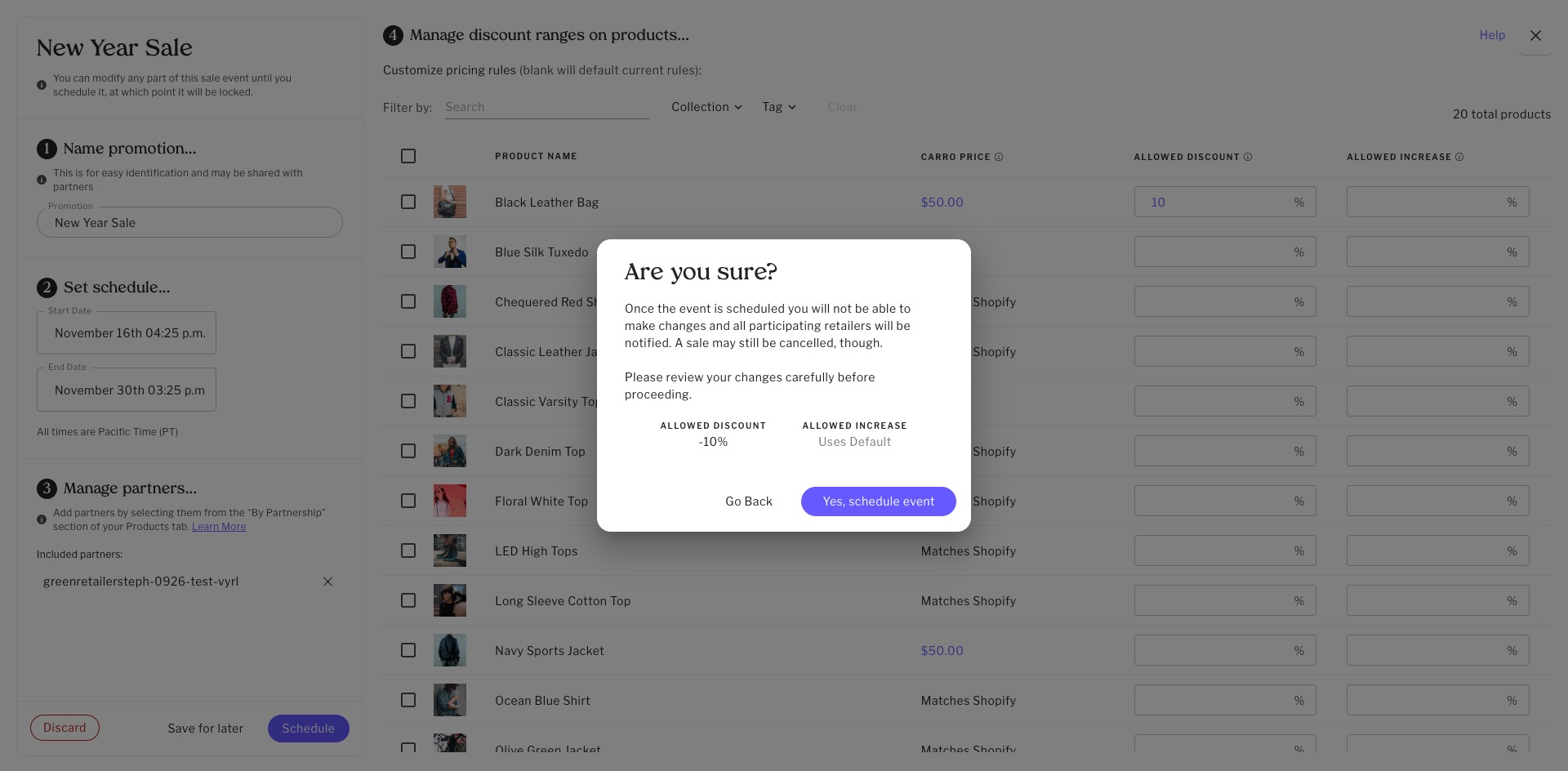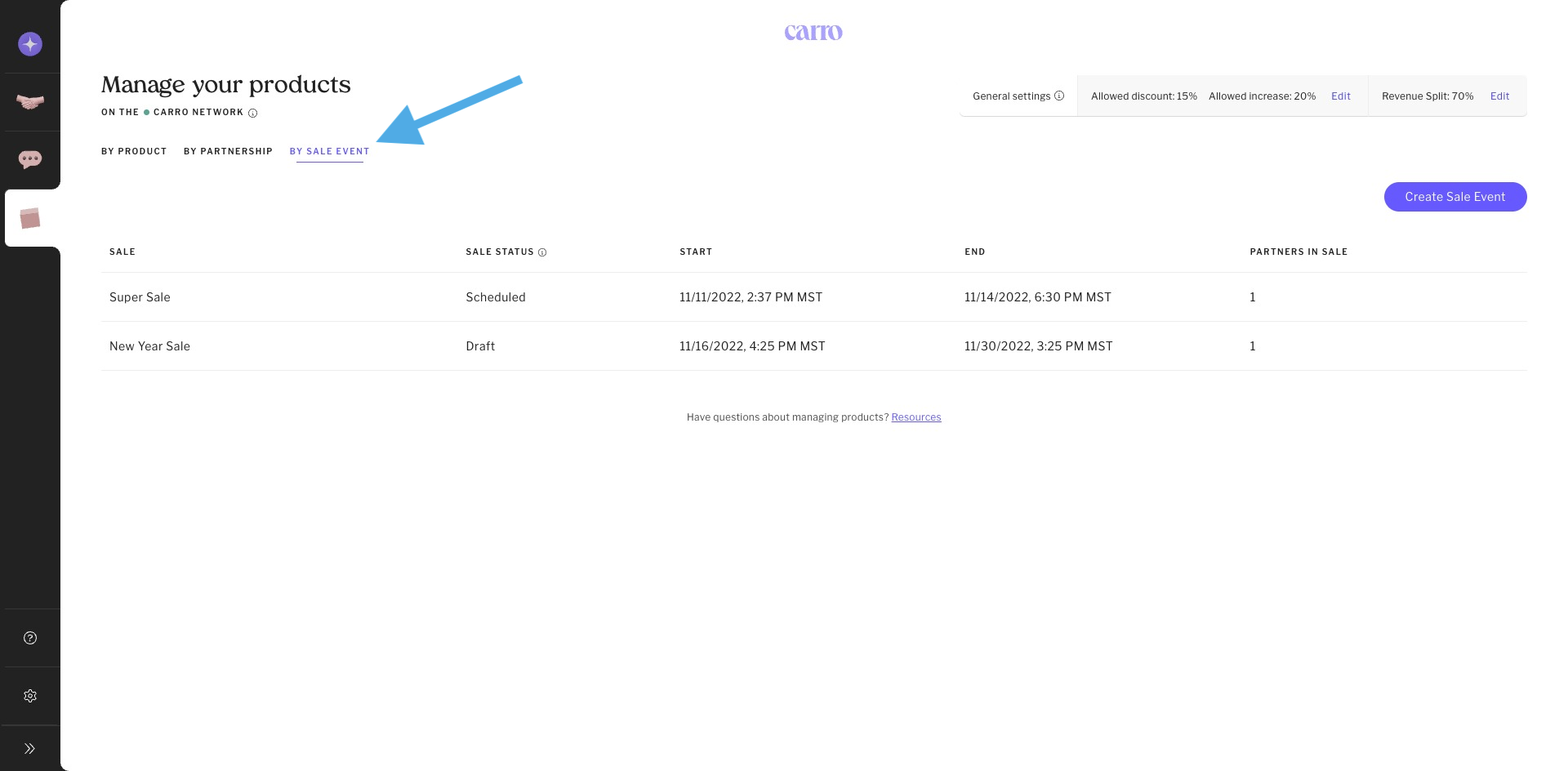How Suppliers Can Create Sale Events
With Carro’s Sale Event tool, suppliers can create scheduled discount periods for selected partnerships. This makes it easy to run special promotions with your retailers while maintaining control over pricing and timing.
During a sale event, participating retailers can discount your products within your selected rules (but are not required to). Once the event ends, your default pricing rules are automatically restored.
How to Create a Sale Event
Watch or read below:
Go to the Products Tab – Click the “box” icon in the left-hand navigation column..
Select by Partnership – Choose the partners you’d like to include in the promotion.
Add to Sale Event – Click Add to Sale Event.
If you already have an unscheduled sale event, you can add partners to it.
Otherwise, click Create new sale event.
Configure the Event – Name your event, set the date and time, confirm included partners, and apply product price rules.
Confirm the Event – Once scheduled, you cannot edit the event. All participating retailers will be notified immediately via email.
Manage Sale Events – View and manage your events from the Sale Events tab.
Done.
FAQ
Can I cancel a sale event?
Yes. You can cancel an event at any time—even if it’s active. However, canceling an active event is discouraged since it immediately removes sale prices from your retailers’ stores.
Can a retailer participate in multiple overlapping sales with the same supplier?
Not at this time. Support for overlapping sales will be added in the future.
Will retailers be notified about my sale event?
Yes. Retailers included in the event are notified via email when you schedule it. The email includes your store’s name, event details, and instructions on how to apply the sale.