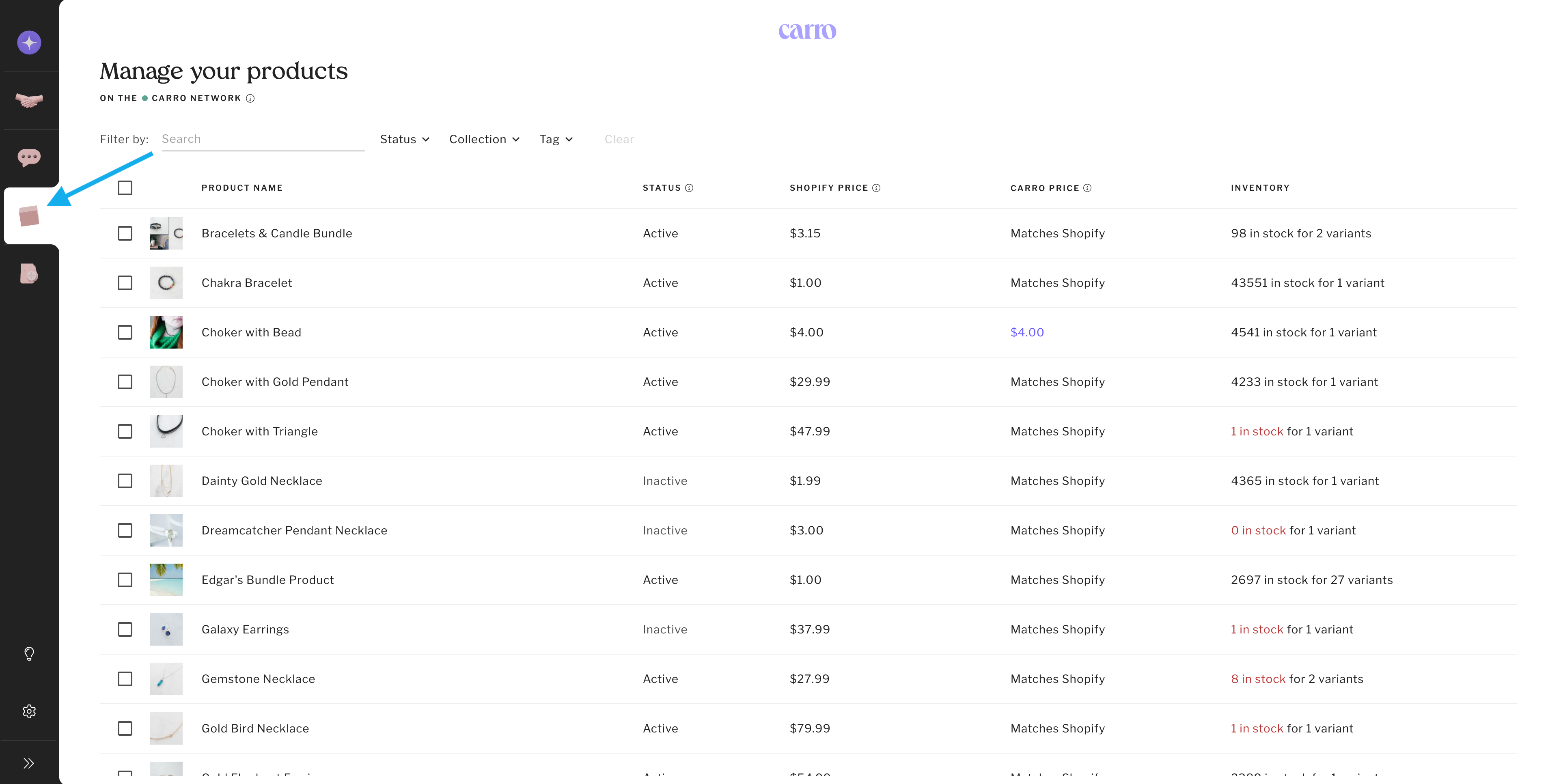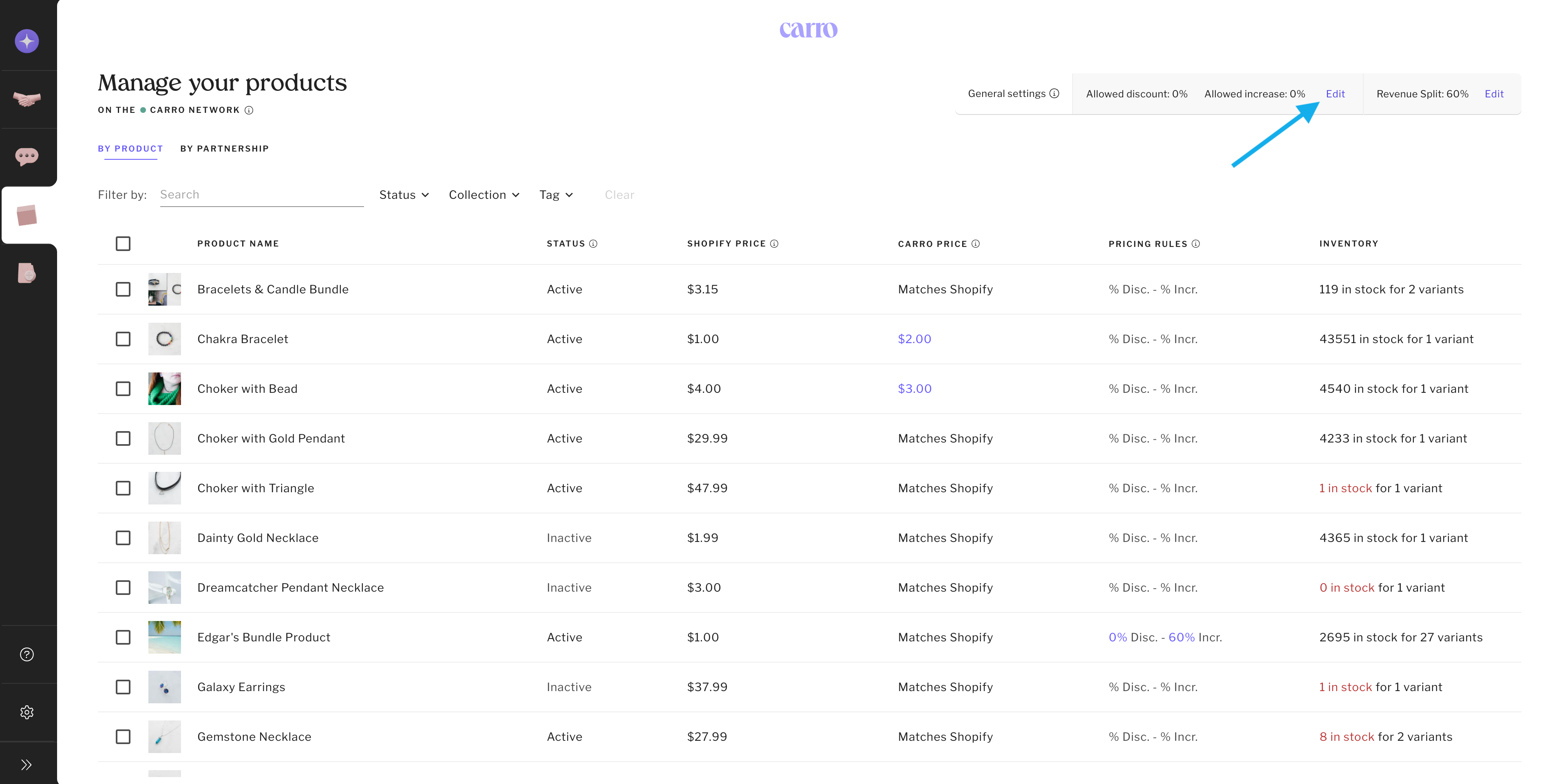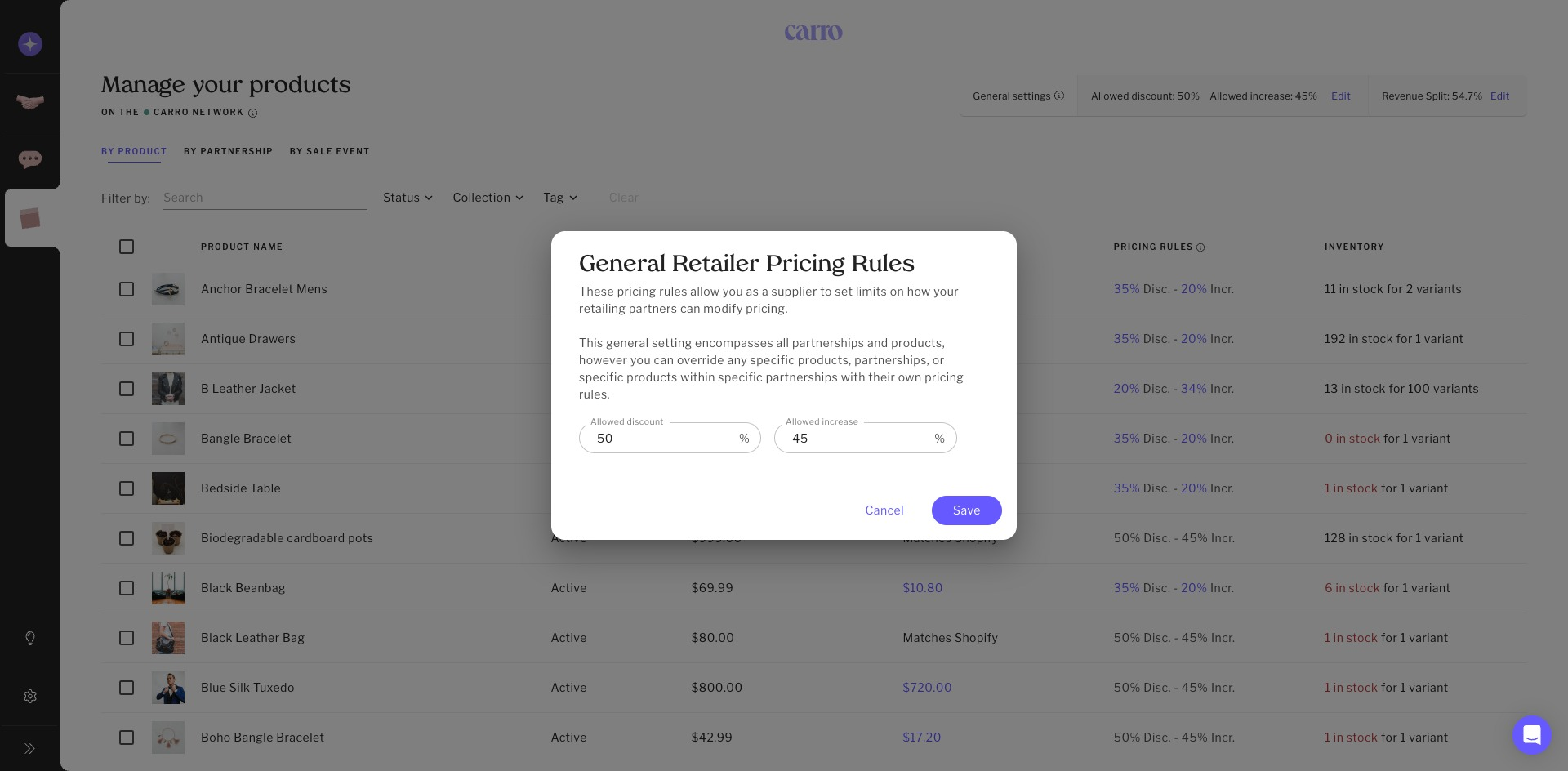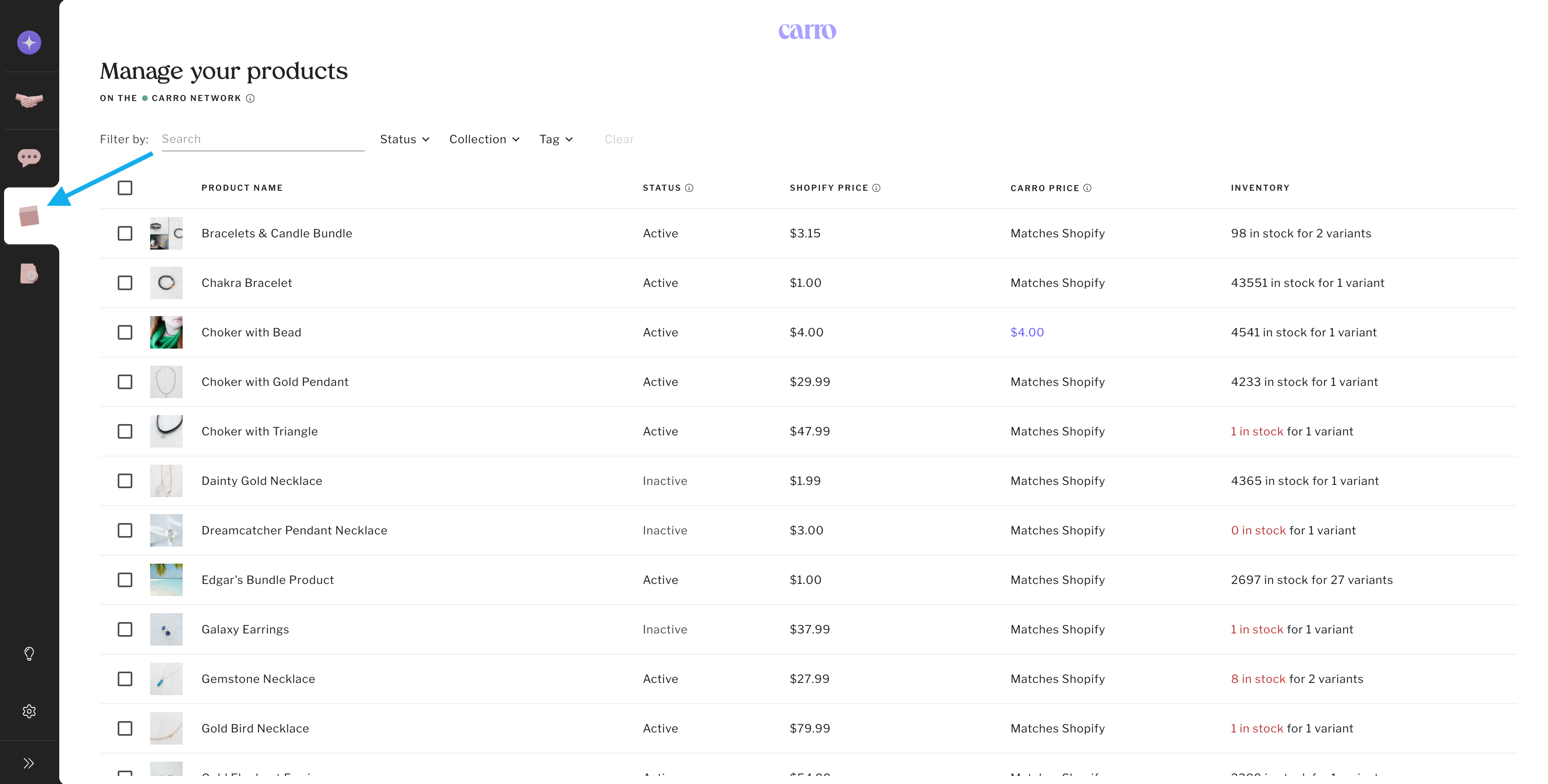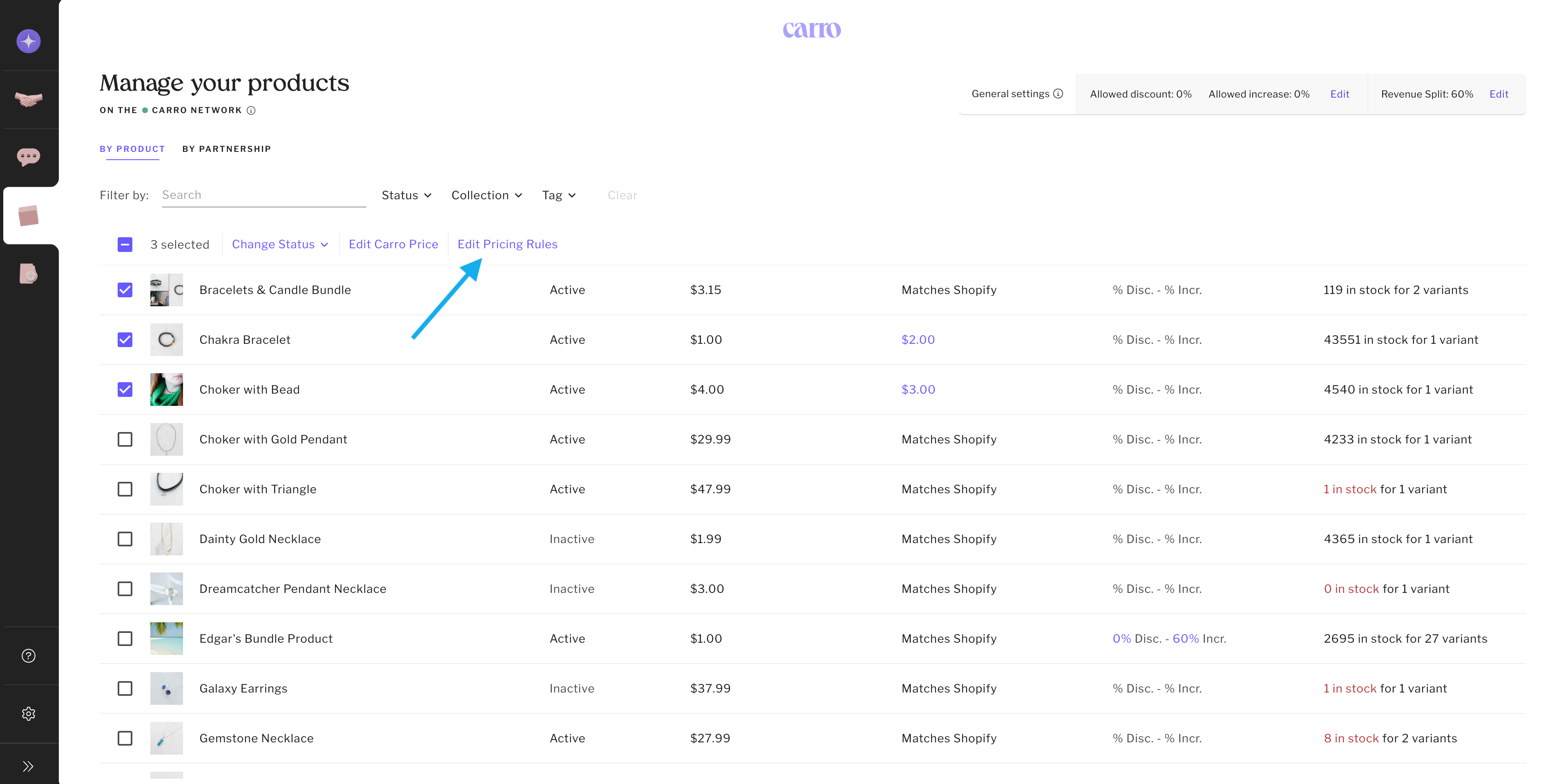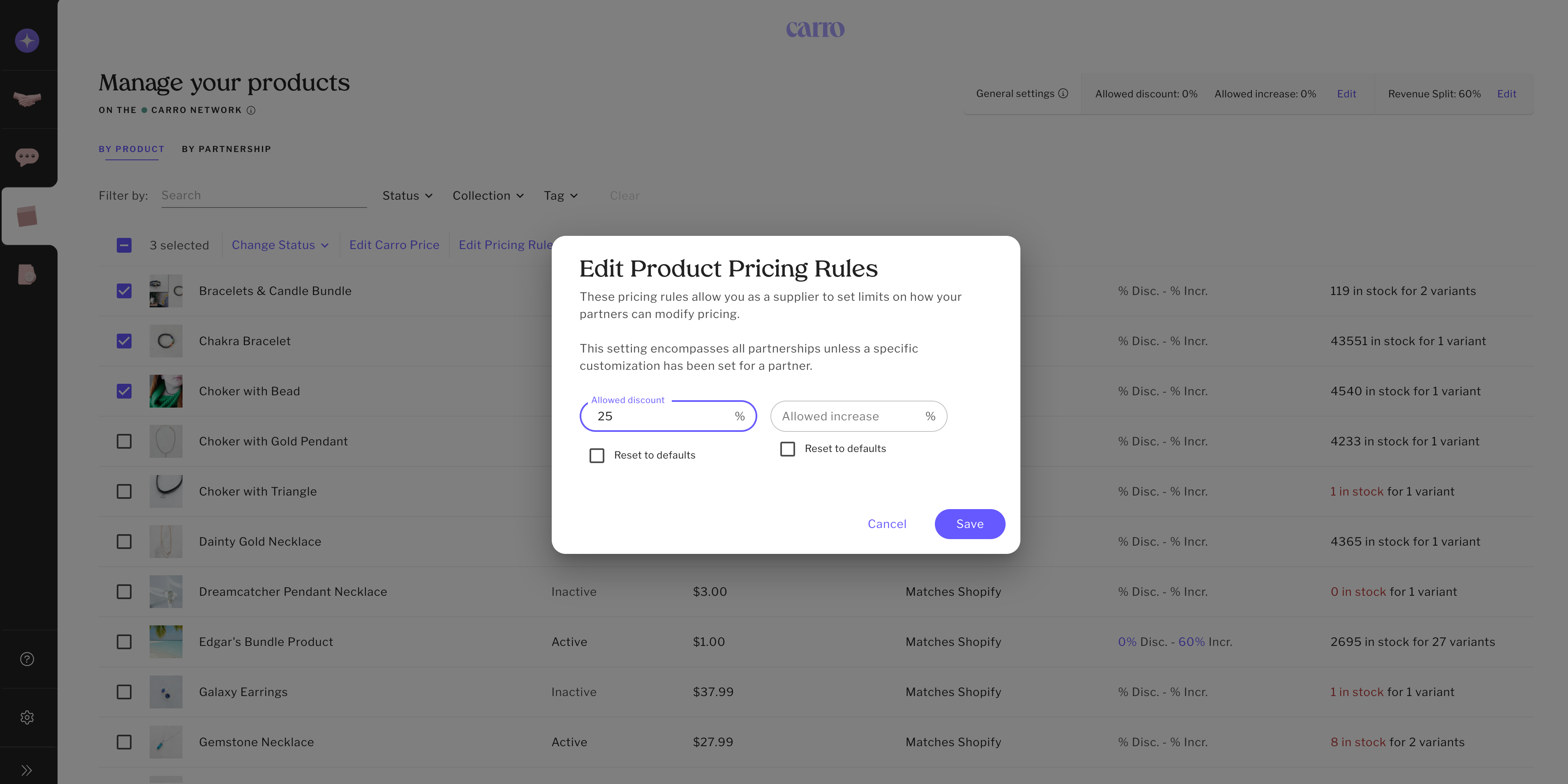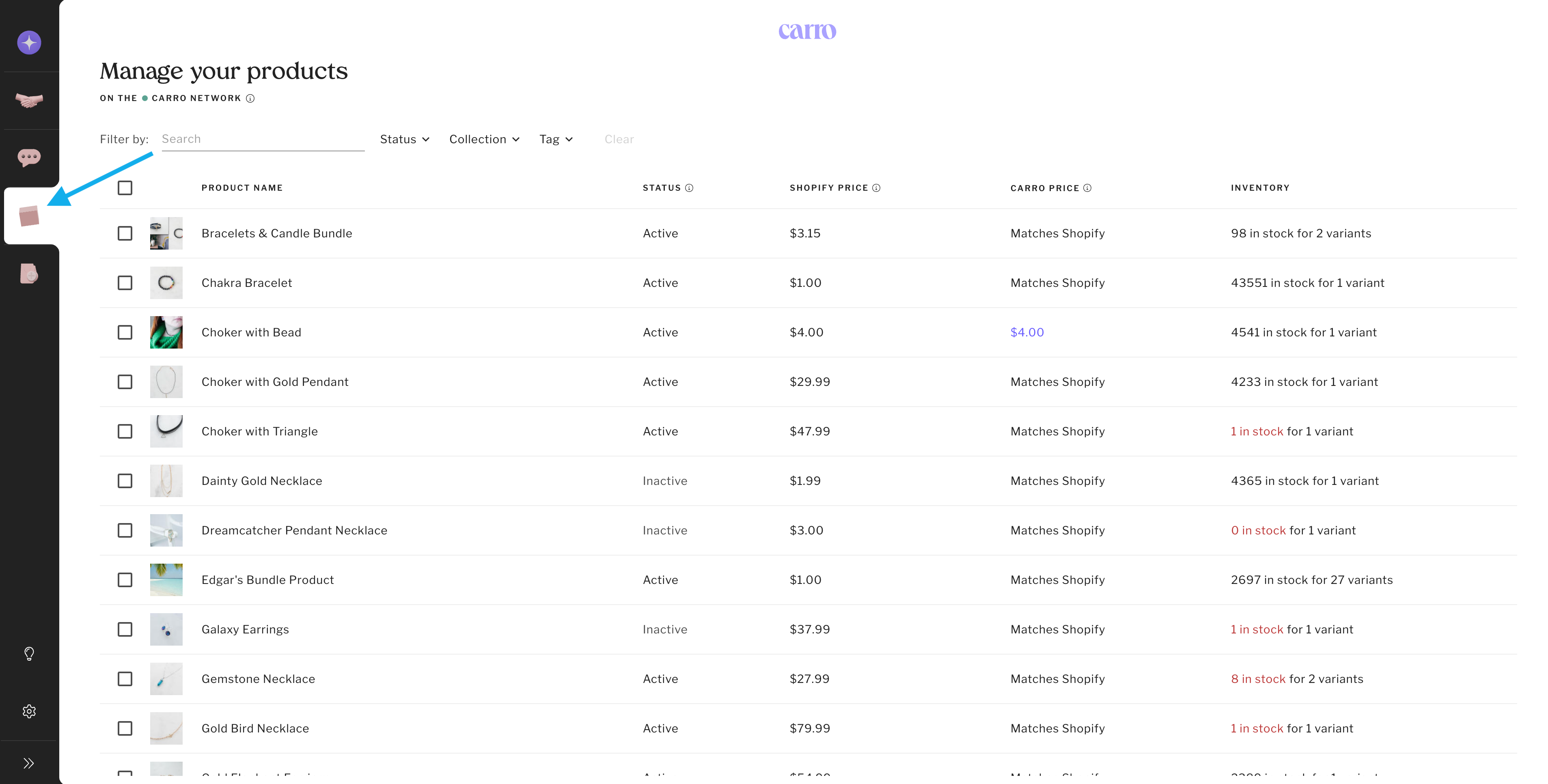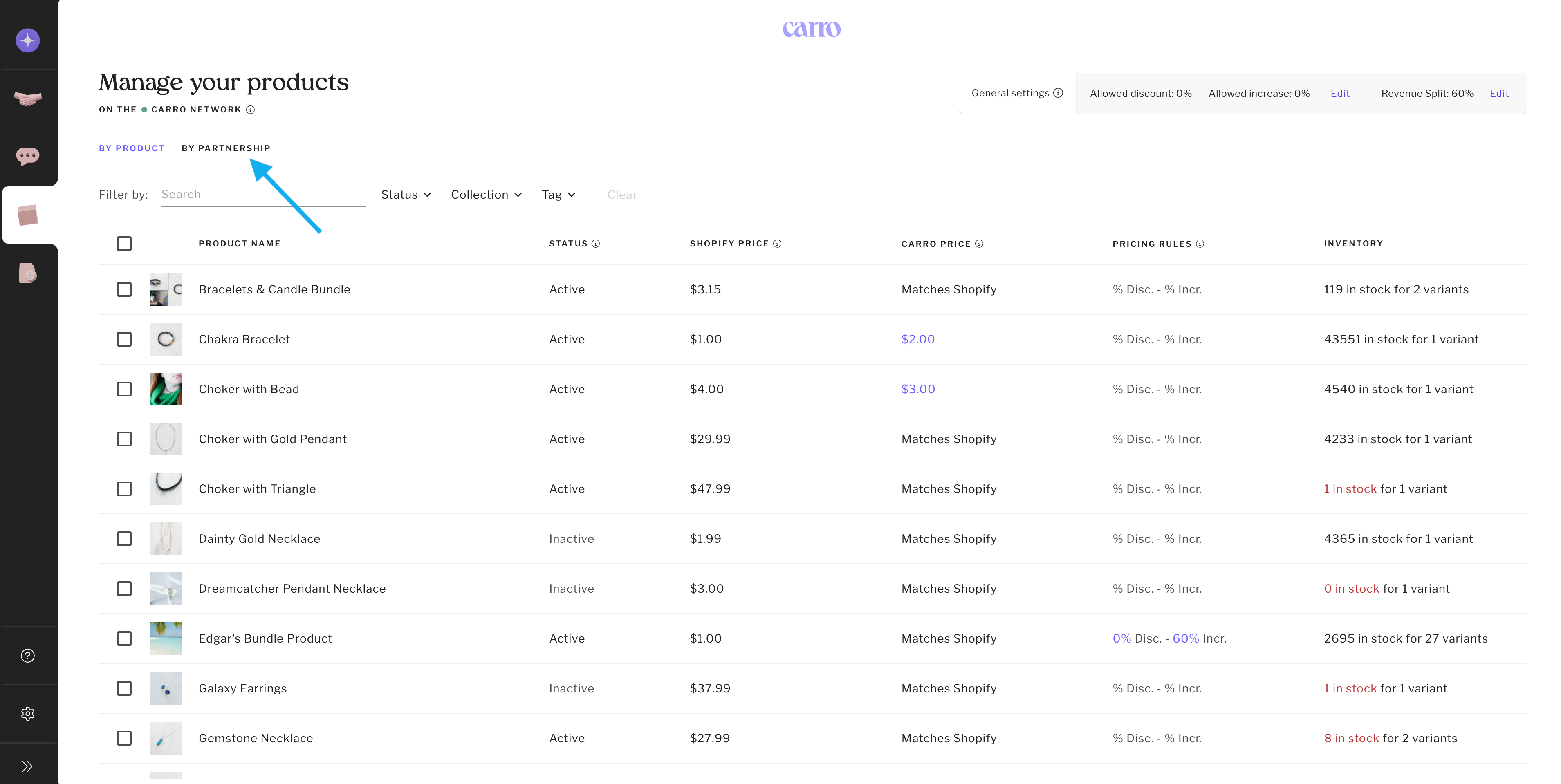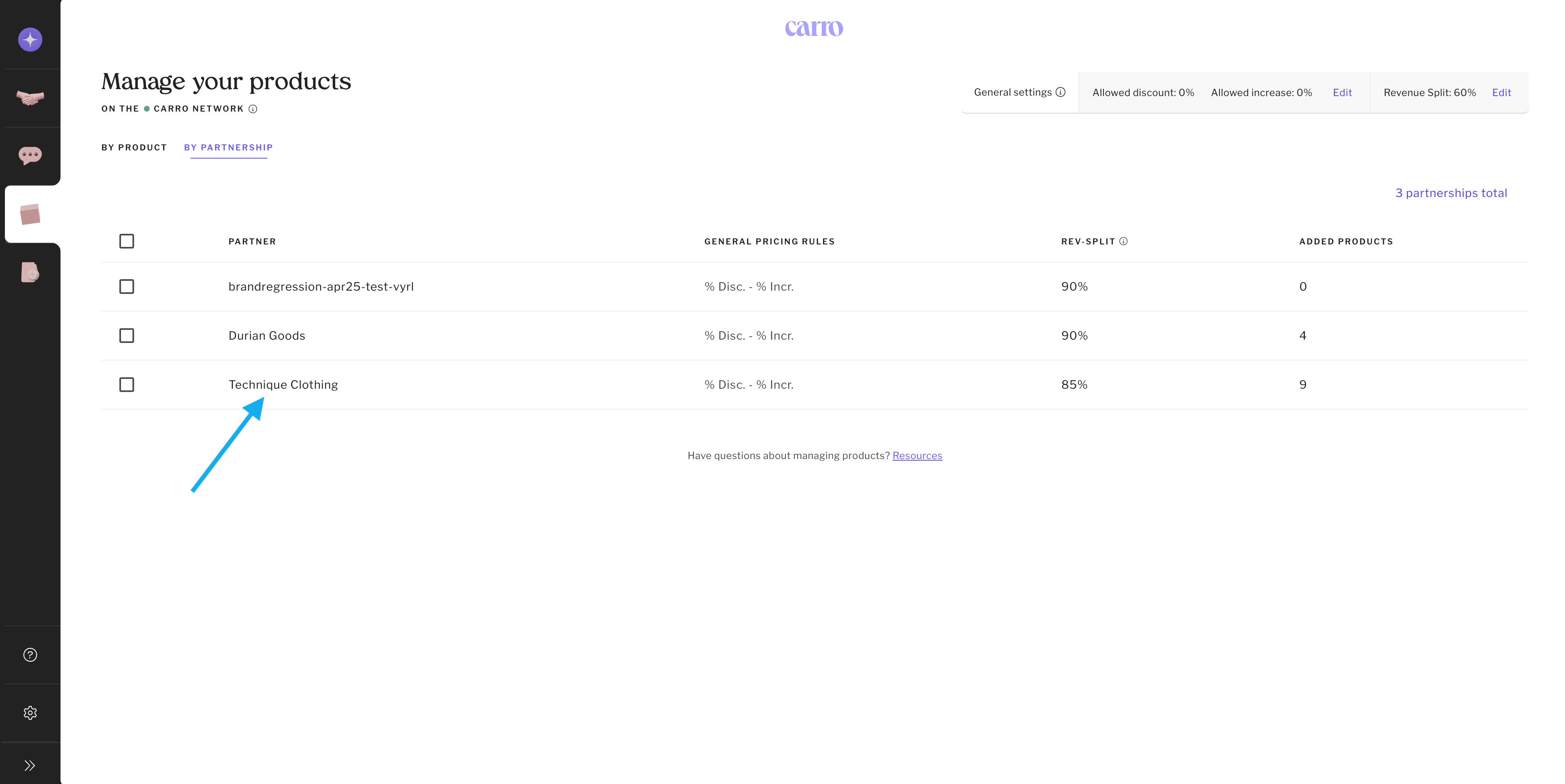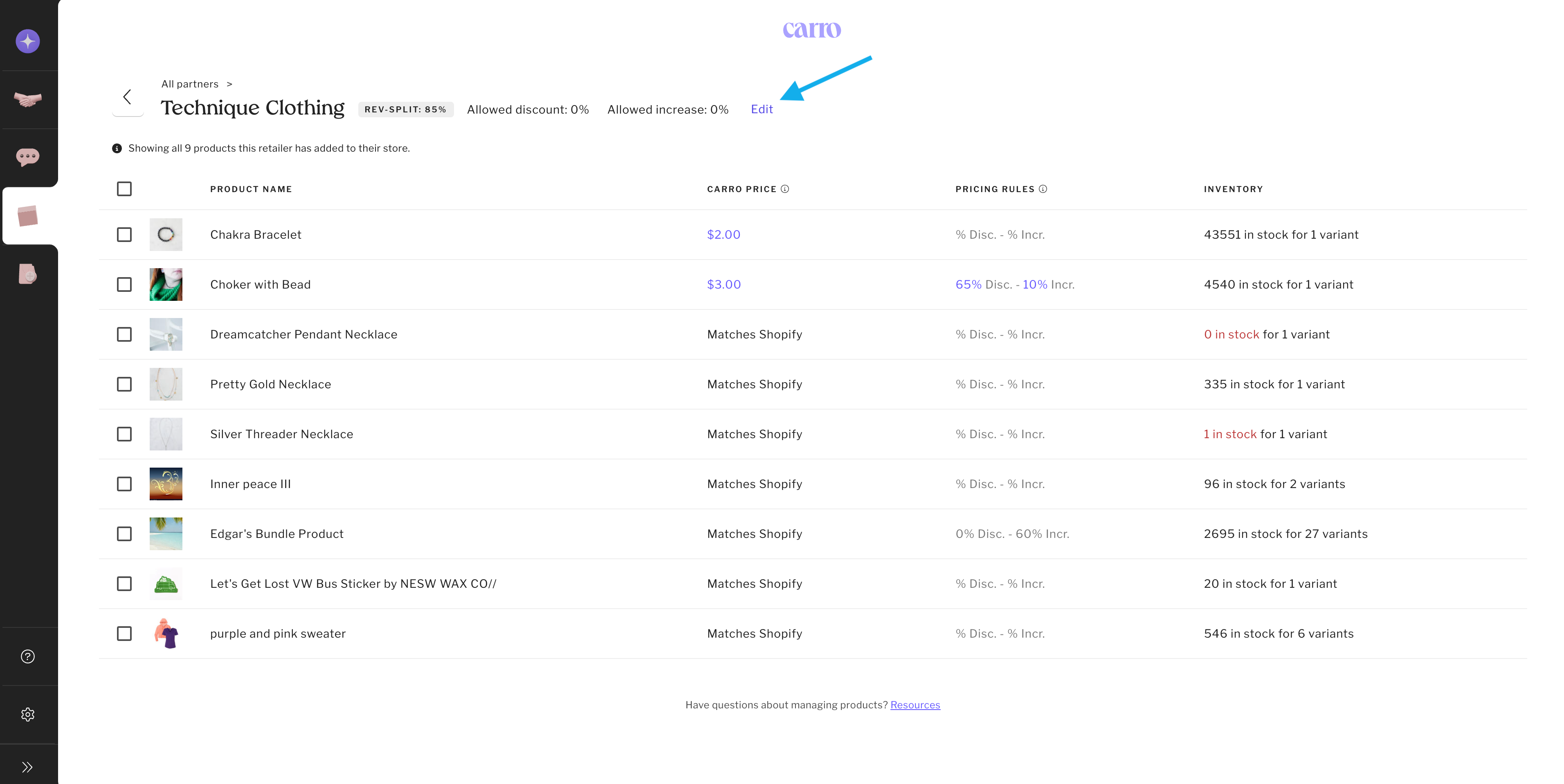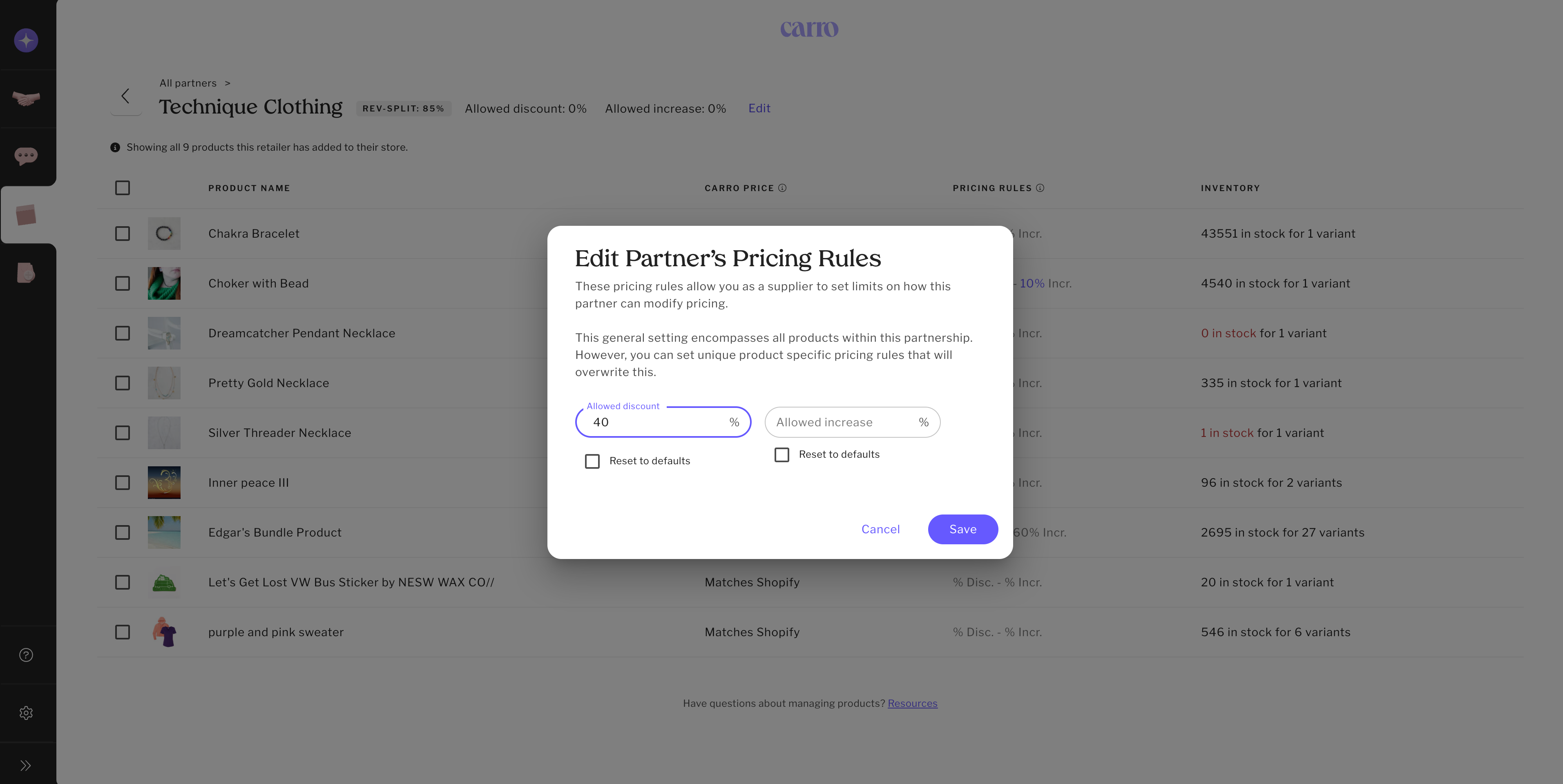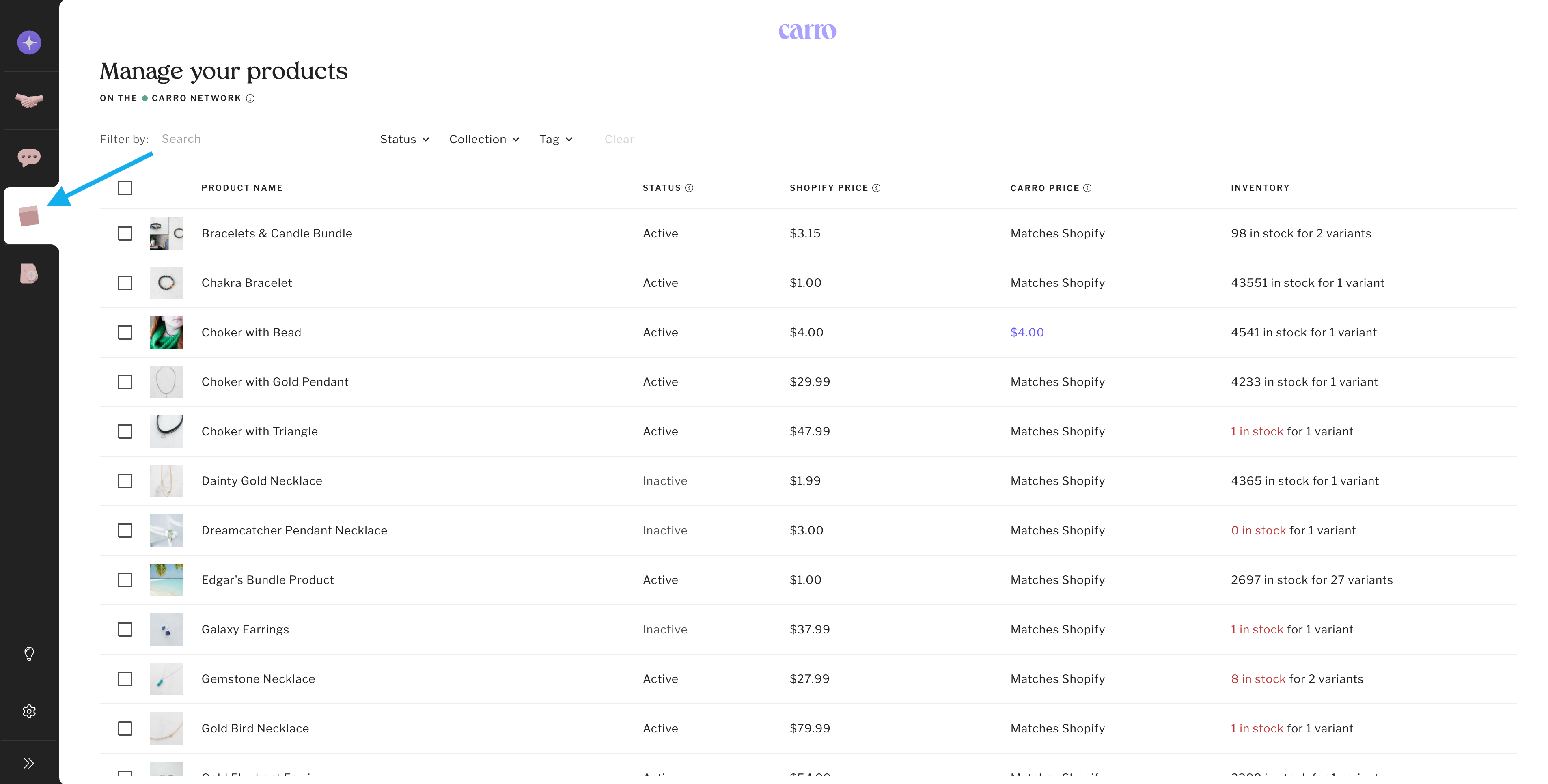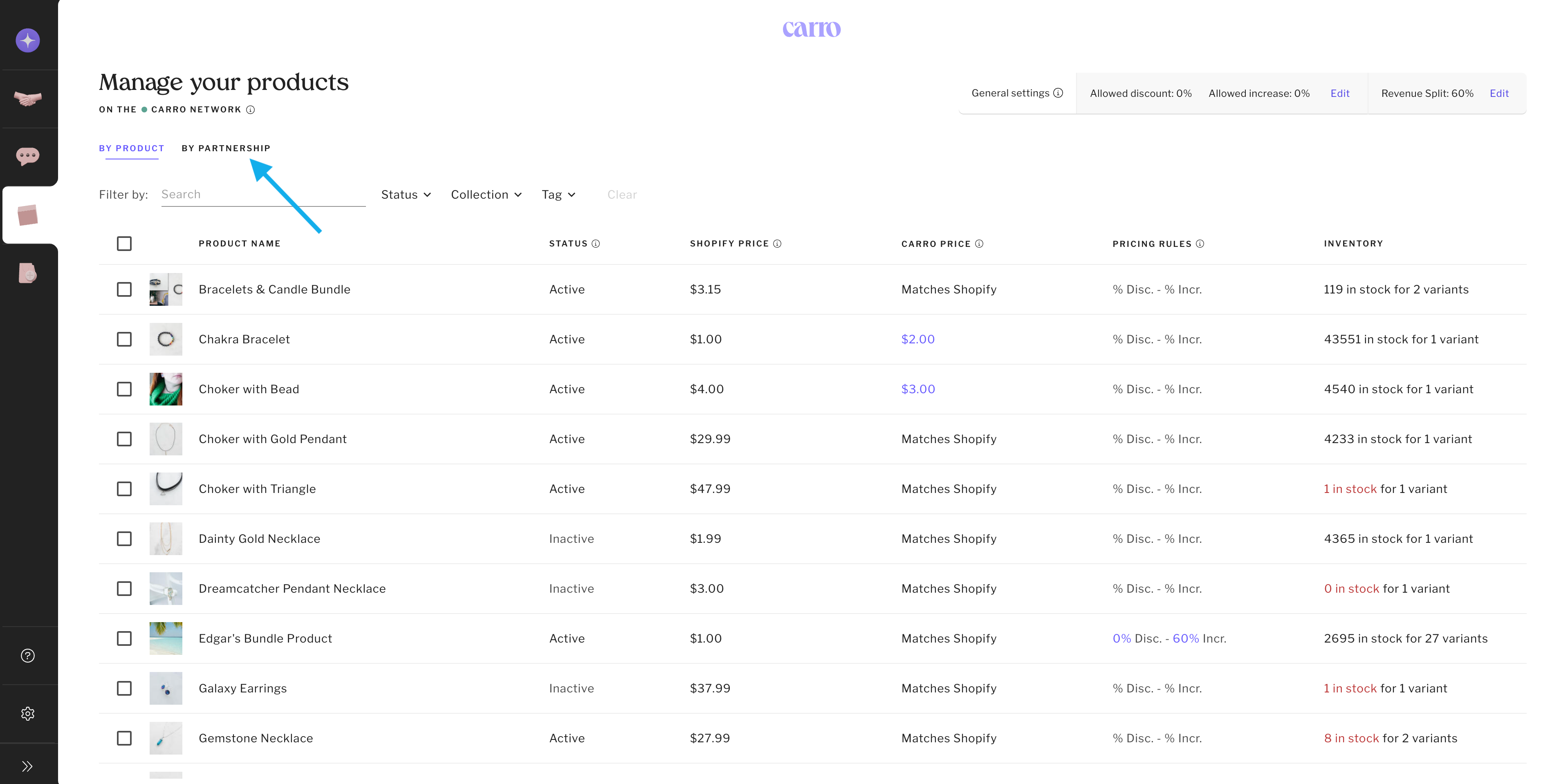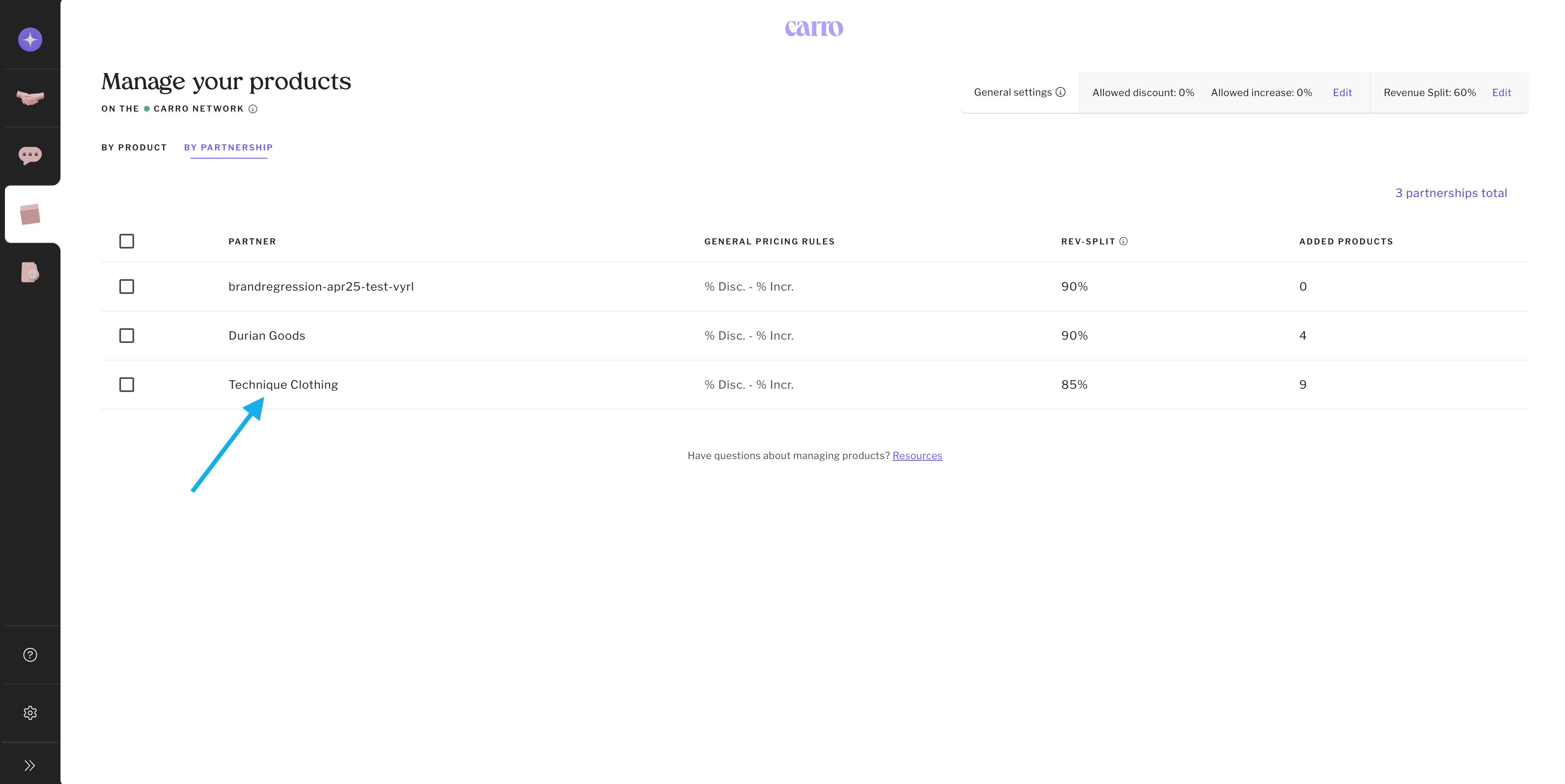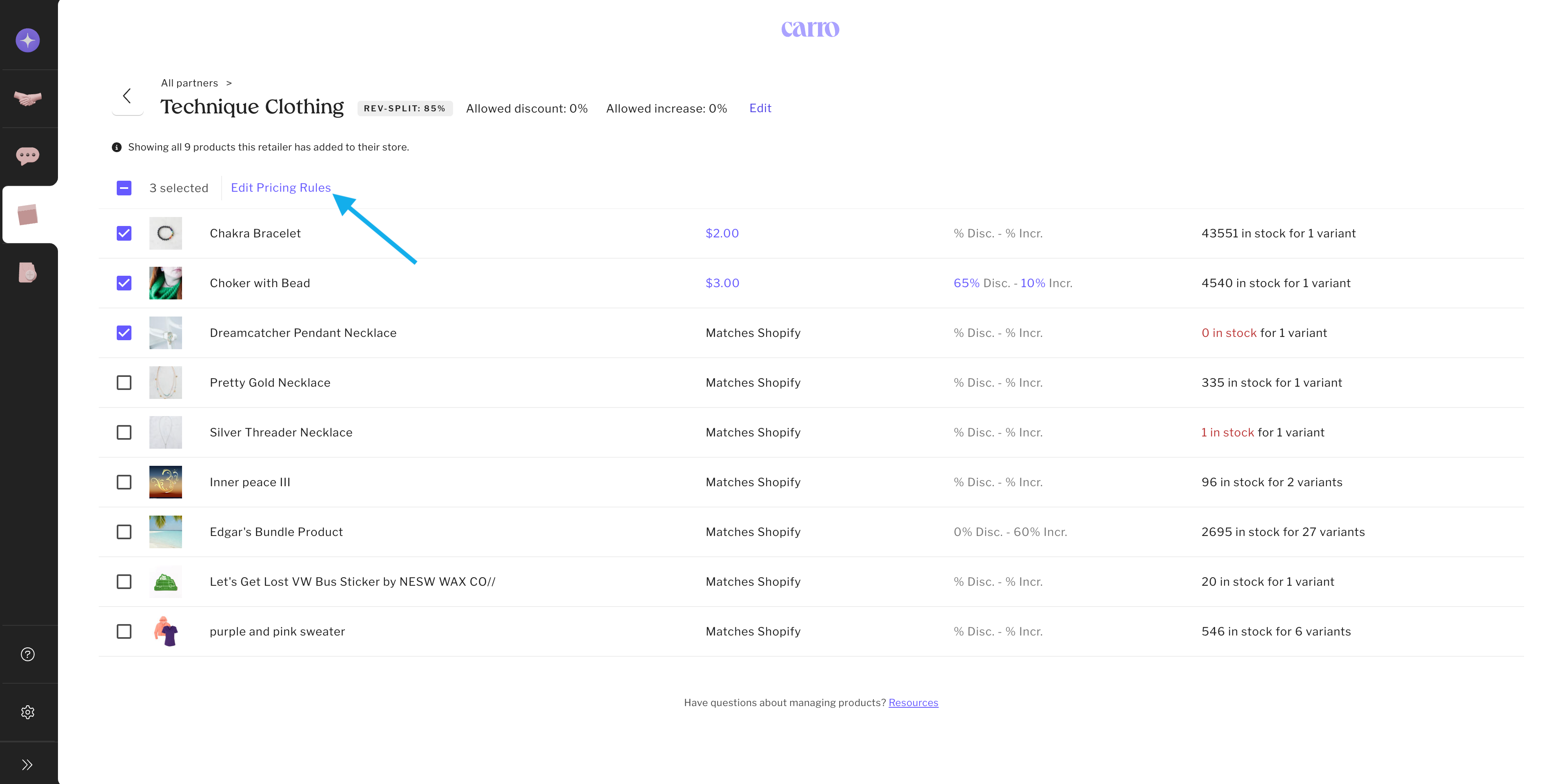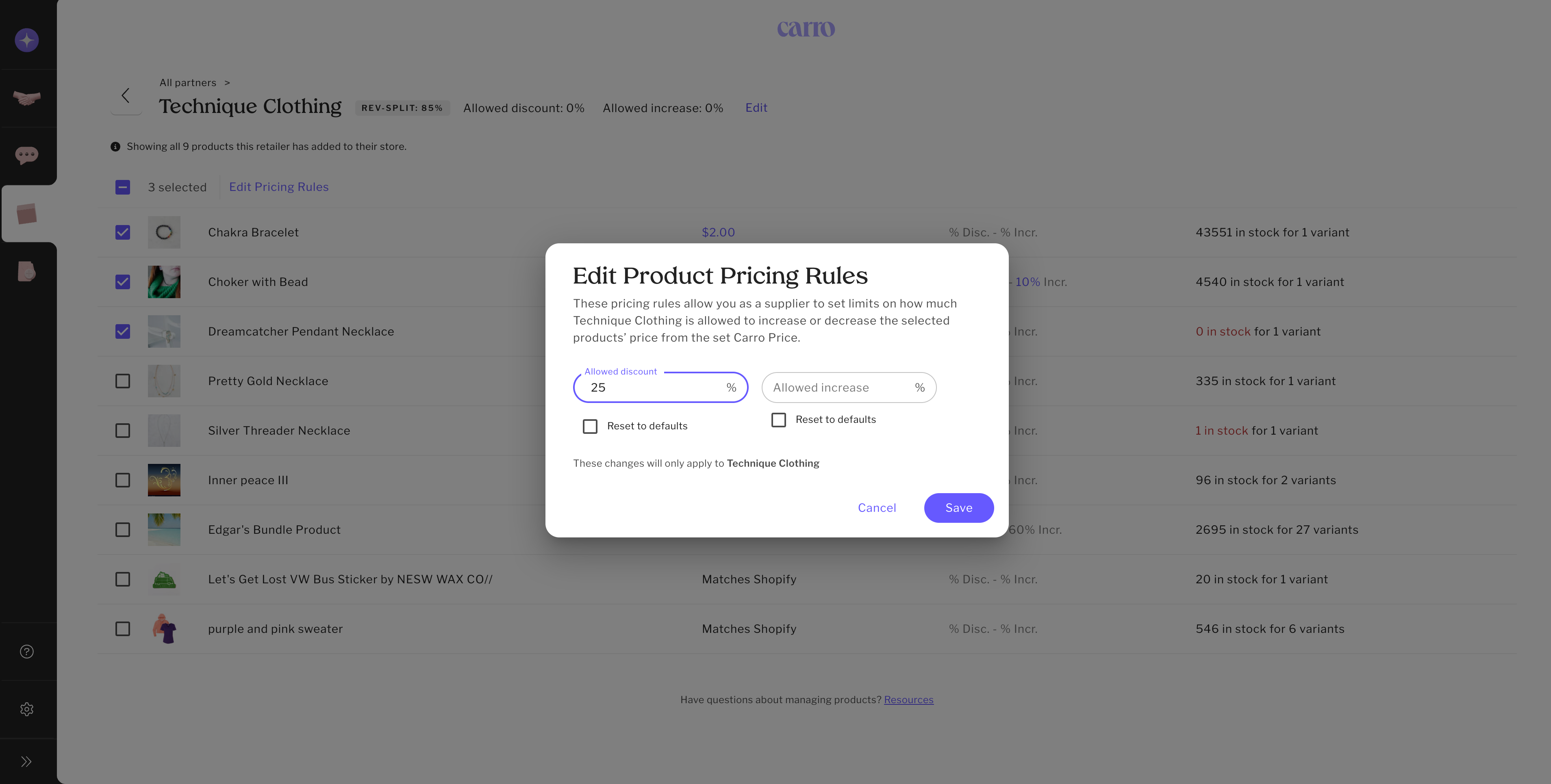How Suppliers Can Set and Manage Pricing Rules
Pricing Rules allow suppliers to set guardrails for how much a retailer can raise or lower their product prices. This ensures that your brand’s pricing stays consistent across retail partners.
How Pricing Rules Work
General Rules: Apply across all of your partnerships and products.
Specific Rules: Set unique pricing rules for individual products or partnerships.
These rules help you control discounting, prevent excessive markups, and maintain brand integrity across the Carro network.
How to Edit Pricing Rules - All Partnerships & All Products
Watch or read below:
1. Go to the Products Tab: Click on the "box" icon on the left-hand navigation column.
2. Click Edit in the General Settings section.
3. Customize your price rules. Then click Save.
4. Complete.
How to Edit Pricing Rules - All Partnerships & Specific Products
Watch or read below:
1. Go to the Products Tab: Click on the "box" icon on the left-hand navigation column.
2. Select one product or select in bulk. Then click Edit Pricing Rules.
3. Customize your price rules. Then click Save.
4. Complete.
How to Edit Pricing Rules - Specific Partnership & All Products
Watch or read below:
1. Go to the Products Tab: Click on the "box" icon on the left-hand navigation column.
2. Select By Partnership.
3. Click on the partnership you want to edit.
4. Click the edit button next to your partner's name.
5. Customize your price rules. Then click Save.
6. Complete.
How to Edit Pricing Rules - Specific Partnerships & Specific Products
Watch or read below:
1. Go to the Products Tab: Click on the "box" icon on the left-hand navigation column.
2. Click on By Partnership.
3. Select the partnership you want to edit.
4. Select one product or select in bulk. Then click Edit Pricing Rules.
5. Customize your price rules. Then click Save.
6. Complete.
FAQ: Pricing Rules for Suppliers
1. Will setting pricing rules change my retailer’s prices automatically?
Generally, no. Pricing rules only set bounds for what retailers are allowed to do.
If you remove a previously established rule, retailer prices may adjust automatically if they now fall outside the bounds.
Example: If you allow a 20% discount but then revert to the 0% default, all partner prices will reset to your Carro price.
2. What price is the revenue split based on?
Price decreases: Based on the retailer’s selling price.
Example: A $100 product sold for $80 → revenue split and fees are based on $80 (including Carro’s 5%).
Price increases: Based on the supplier’s Carro price.
Example: A $100 product sold for $120 → revenue split and fees are based on $100. The retailer keeps the extra $20.
3. What happens if a retailer sets a price outside the bounds?
Their prices will automatically reset to your Carro price.
4. Will this change my revenue splits?
No, your revenue split percentage stays the same. However, the actual dollar amount you receive may change depending on the final sale price.
5. What is the maximum I can discount?
The maximum discount allowed is 70%.
If you need to discount more, please contact Carro Support at support@getcarro.com.
6. Can I allow both discounts and increases at the same time?
Yes. You can set both bounds, and it’s up to your partner whether to exercise those options manually.
7. What if I’m okay with retailers discounting, but I don’t want my payouts impacted?
Keep your discount setting at 0%. Instead, have your partner use discount codes. If discount codes are enabled, the discount comes from the retailer’s portion, and you still receive your full supplier payout.
8. Can I schedule sale events?
Yes! Use the Sale Events feature to create scheduled discounts for select partnerships. Learn more here.