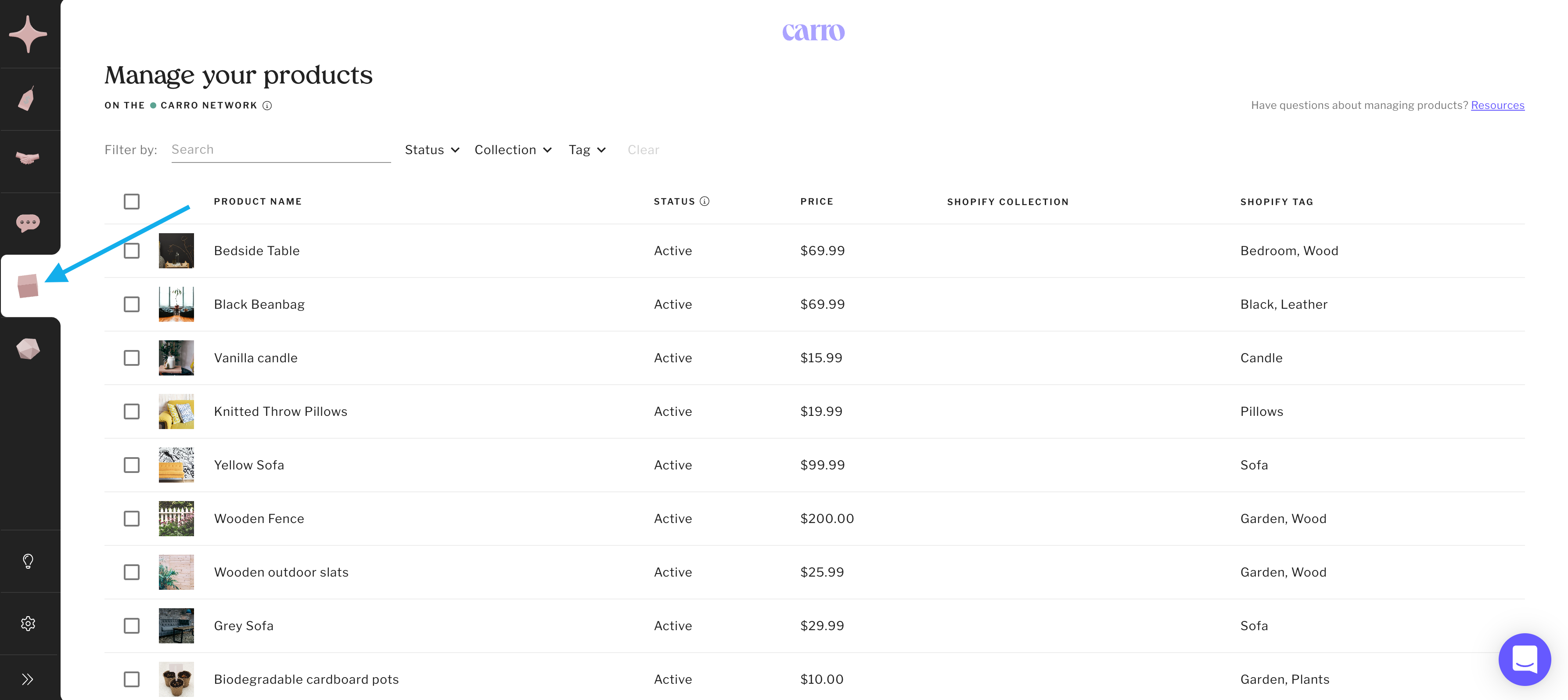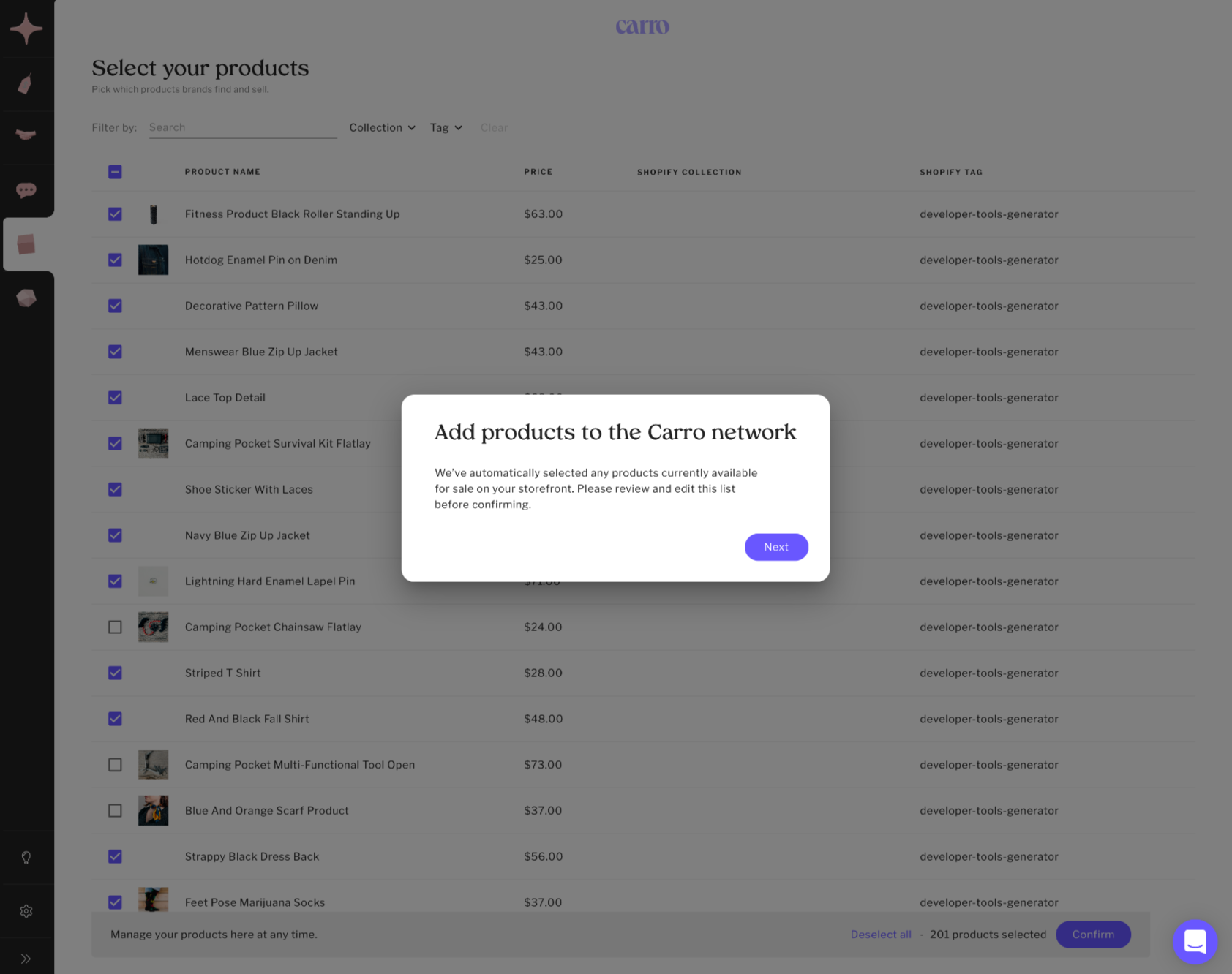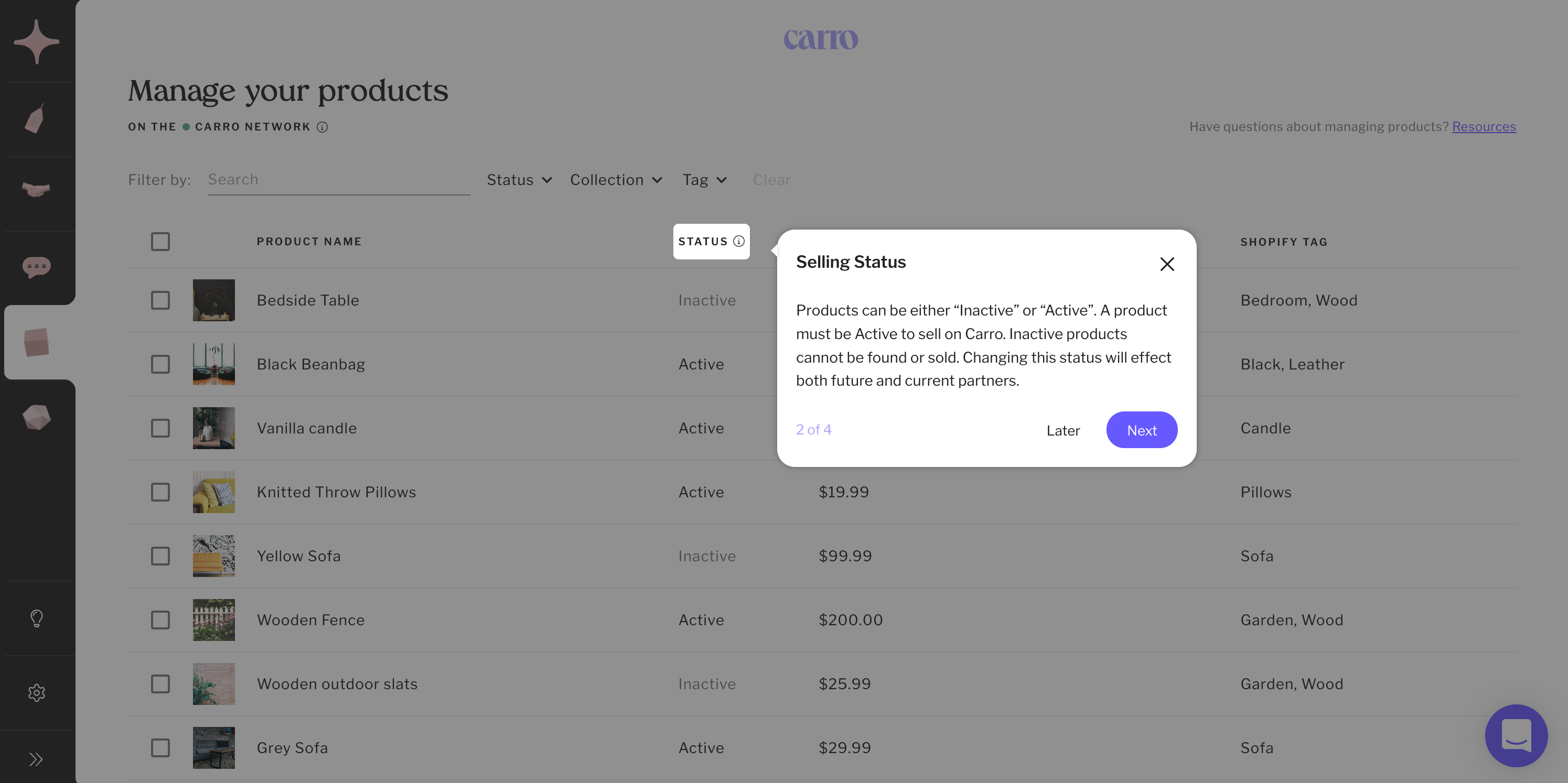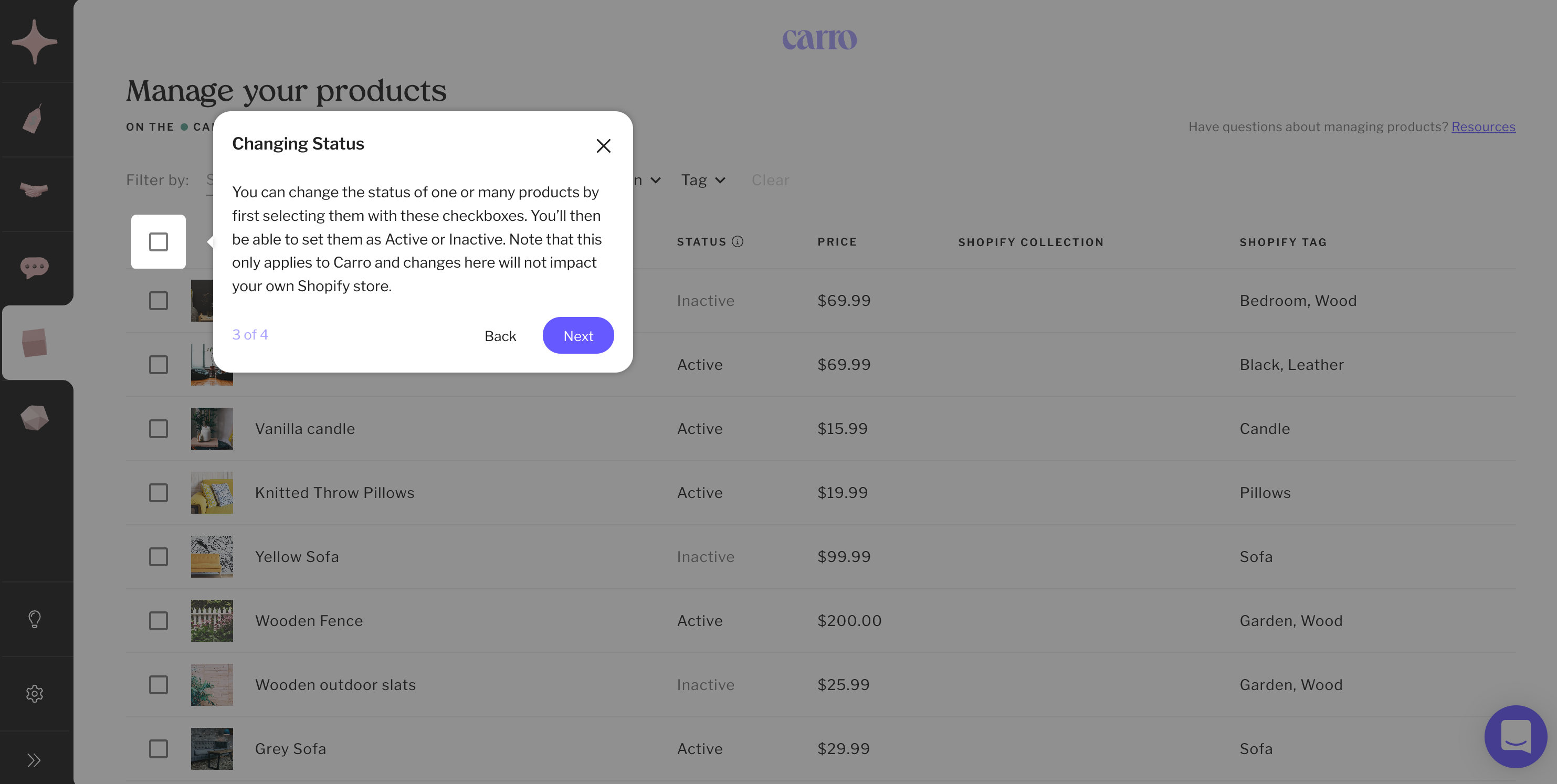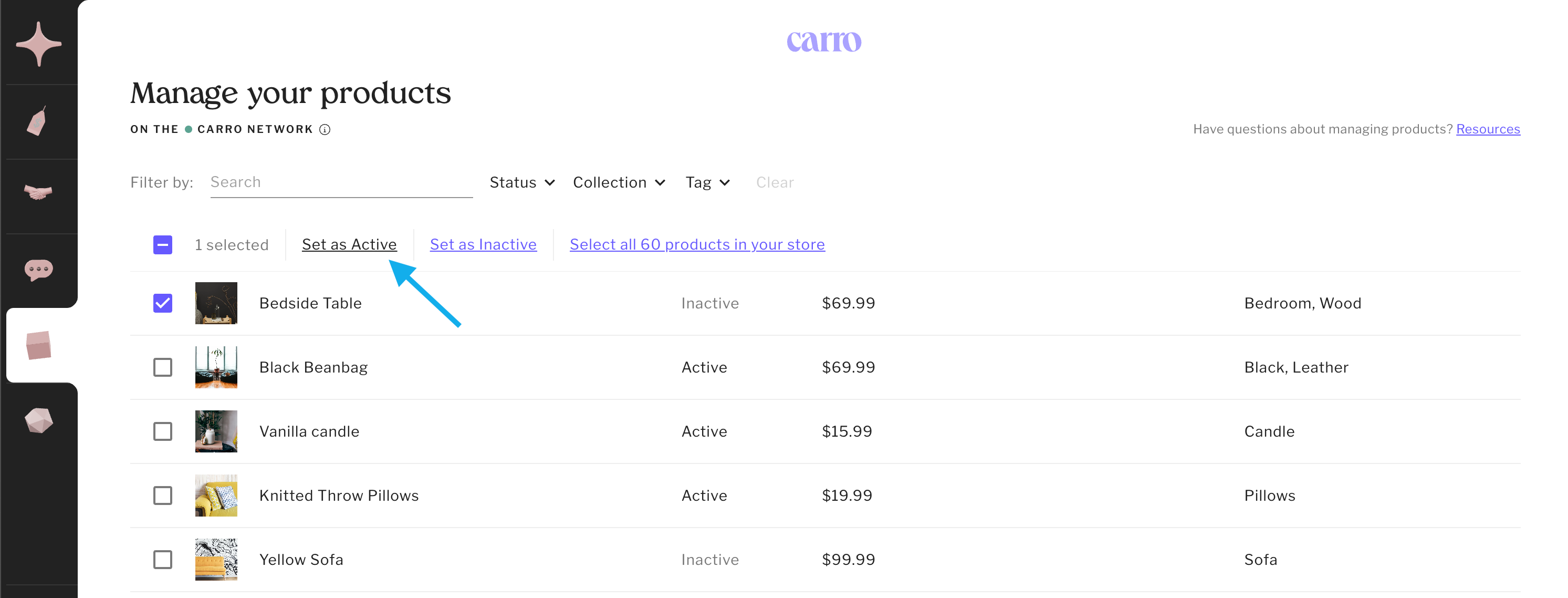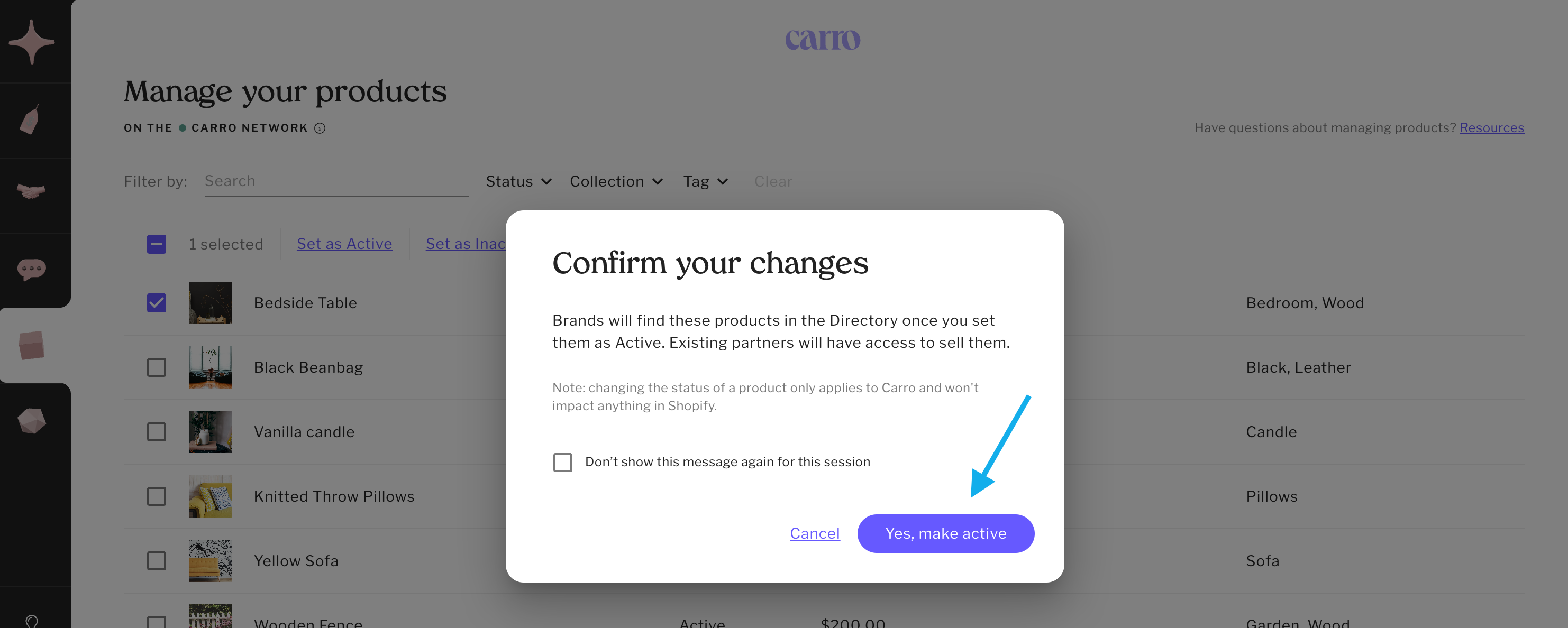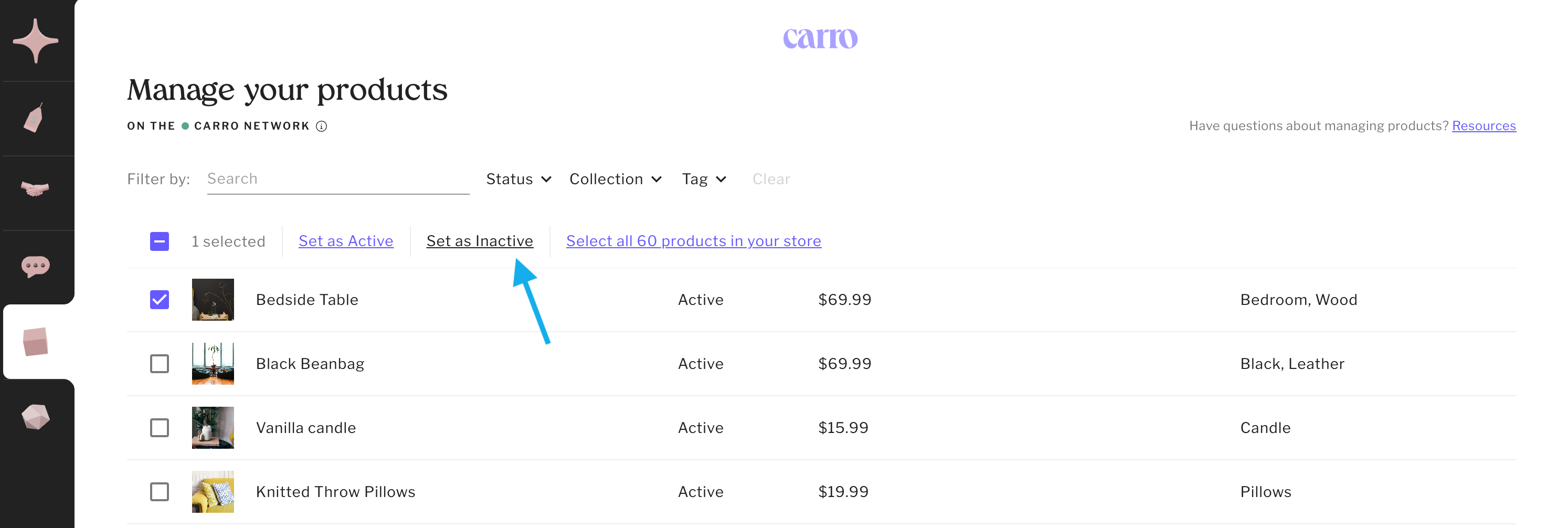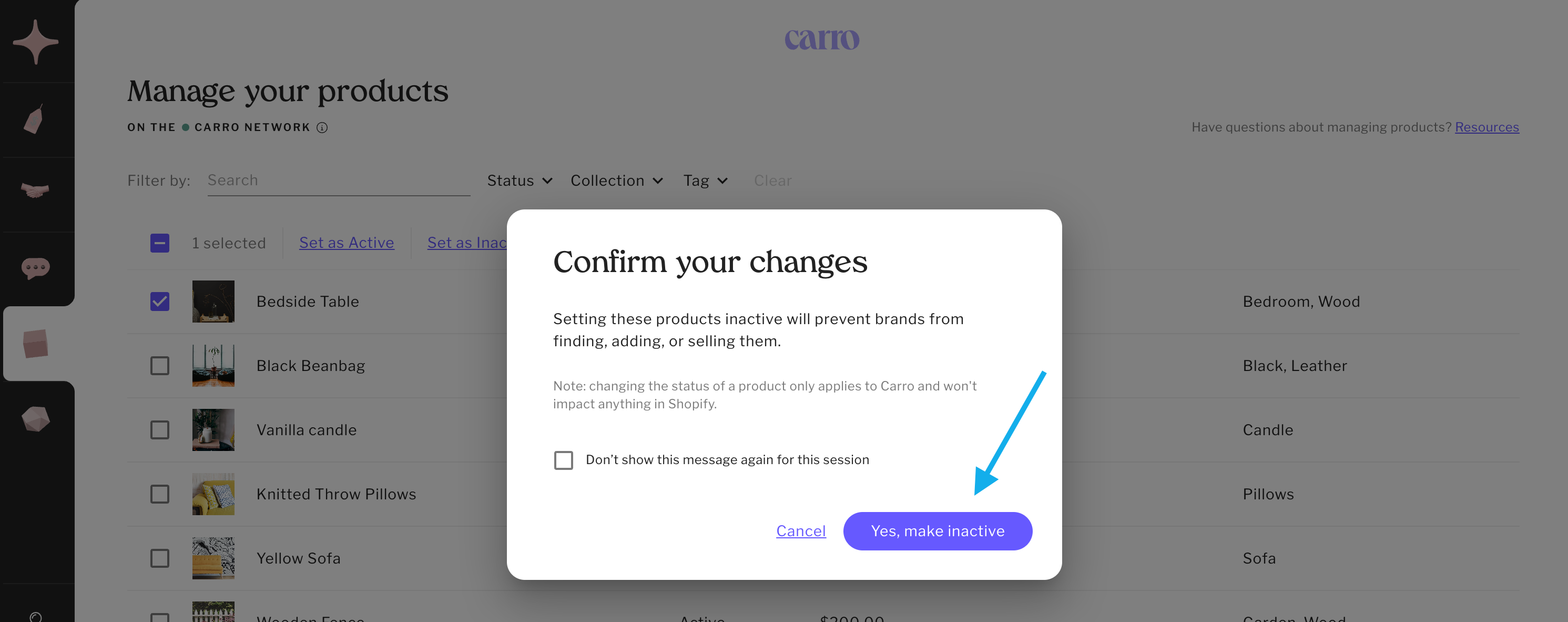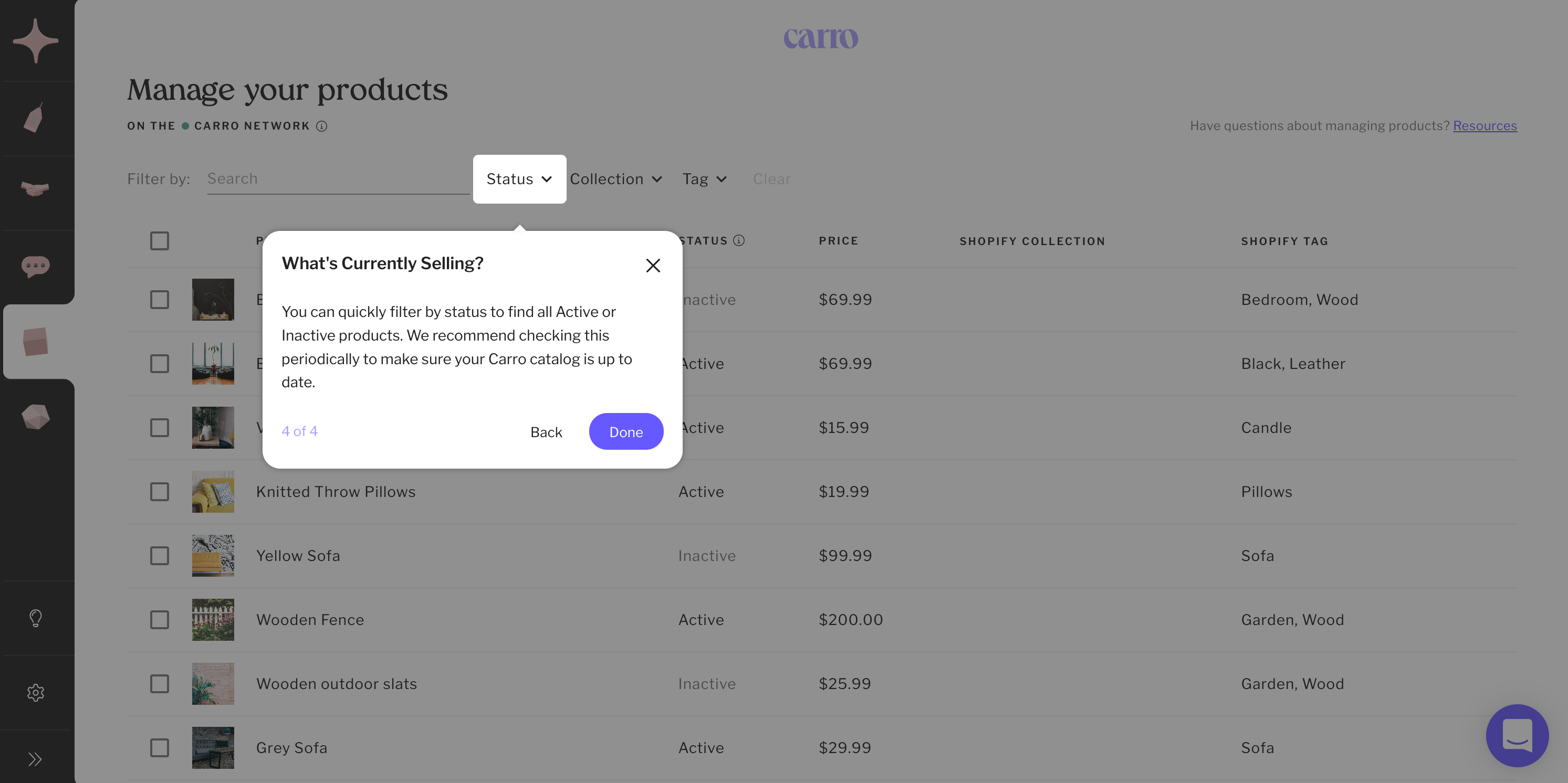How Suppliers Can Use the Products Tab
The Products tab is where suppliers manage which of their products appear in the Carro Directory.
All of your products will display in this tab.
Only the products marked as Active will be visible and available to retailers in the Carro network.
How to Access the Products Tab
Click on the box icon in the left-hand navigation column.
During supplier onboarding, you’ll be taken to the Products Tab to select the products from your store that you’d like to sell through Carro.
By default, any products already available to your Online Store sales channel will be pre-selected. You still have full control to remove or add products as needed.
Selling Status
Products can be set as either Active or Inactive:
Active products can be found in the directory and sold by partners.
Inactive products will not appear in the directory and cannot be sold by partners.
Changing a product’s status will impact both current and future partnerships.
To update the status of one or multiple products, select them using the checkboxes, then choose to set them as Active or Inactive.
Note: These status changes only apply to Carro and will not impact your Shopify store directly.
Add Products
Select all or individual products.
Click Set as Active.
Click Yes, make active.
Done! Confirm by checking the selling status.
Remove Products
⚠️ Warning: Setting a product as Inactive will remove that product from any of your retail partner’s stores. During the final confirmation, Carro will list any impacted partners if applicable.
Select all or individual products.
Click Set as Inactive.
Click Yes, make inactive.
Done! Confirm by checking the selling status.
Tips for Managing Your Products
At any time after onboarding, suppliers can navigate back to the Products tab by clicking on the box icon in the left-hand navigation column.
For best results, always use the Products tab in Carro to manage product availability, not Shopify’s interface.
If a product is available to the Carro Sales Channel in Shopify but not in the Products tab, it will not be active in the Carro network.
If you make a product available to the Carro Sales Channel in Shopify, it will automatically become active in Carro.
If you make a product unavailable in the Carro Sales Channel in Shopify, it will remove the product from Carro entirely.
Use filters to quickly find what you need:
Filter by collection, tag, or product name.
Filter by status (Active/Inactive) to review your catalog. We recommend checking this periodically to ensure your Carro catalog is accurate and up-to-date.
You can click on a product to view it at the variant level. Currently, this is for reference only, but more functionality is coming soon!