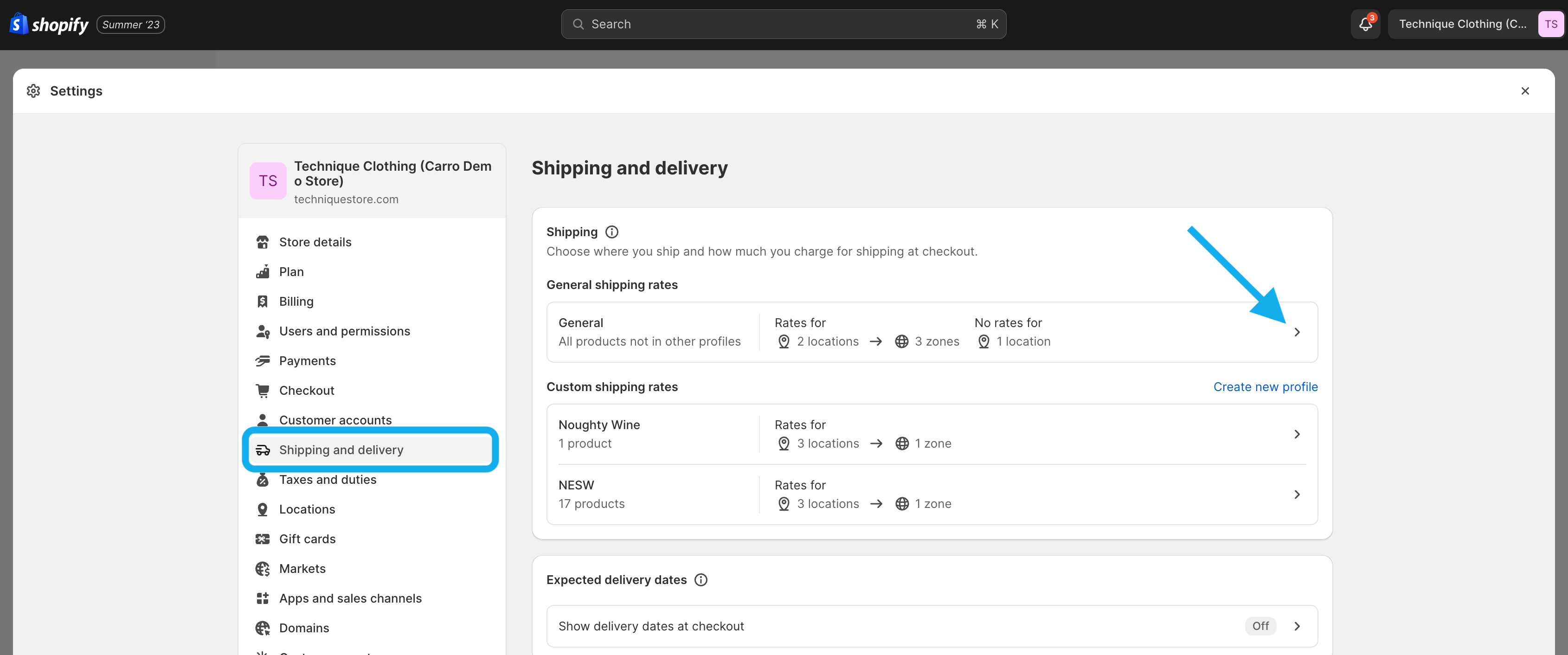Editing Shopify Shipping Profiles to Include Supplier Products
If you're using Shopify shipping profiles, it's likely you will need to add the Carro fulfillment location to your default delivery profile in order for your customers to purchase partner products.
Step 1: Check if adjustments are needed
Create a test order for a partner product in your store.
If you see a shipping error, you’ll need to update your shipping profile.
Step 2: Add Carro to your default delivery profile
In your Shopify Admin, go to Settings > Shipping and Delivery.
Under General profile, click Manage.
Scroll to the bottom of the page. Under Not shipping from, you should see Carro Partnerships.
Click Add rates.
Choose Use same rates as [your existing location] (select whichever location you normally ship from, or the one you want to copy rates from).
Click Done, then click Save.
Create another test order for a partner product to confirm that the error is resolved.
Note: You only need to complete this setup once for all Carro partnerships.
If you run into any issues or have questions, contact our at support@getcarro.com.